Loading ...
Loading ...
Loading ...
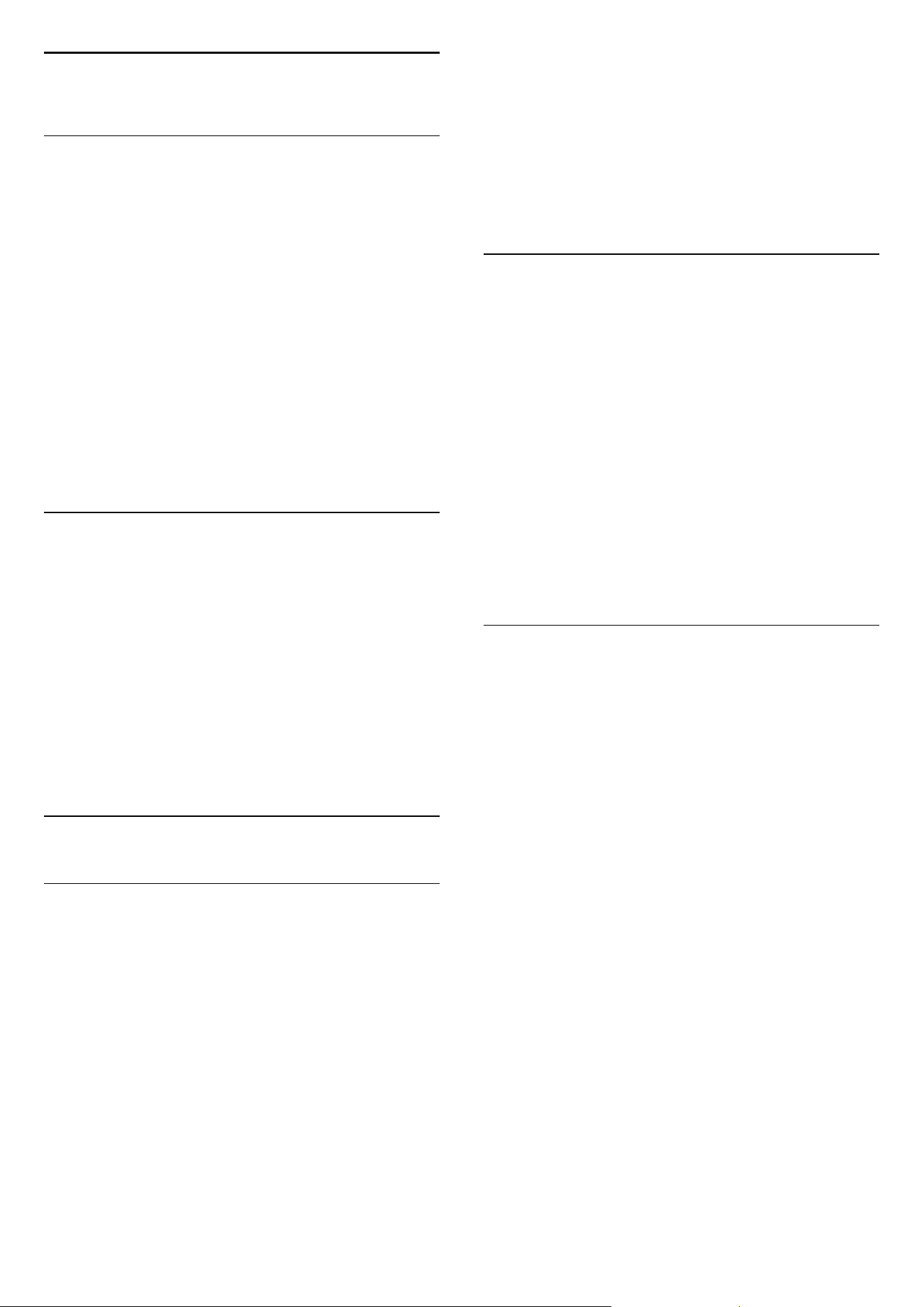
15
Smart TV
15.1
About Smart TV
Connect this Philips Smart LED TV to the Internet and
discover a new world of television. You can make a
wired connection to your router or you can link up
wirelessly with Wi-Fi.
With the TV connected to your home network, a
smartphone can show a photo on TV, you can play
videos stored on your computer or control the TV with
your tablet.
With your TV connected to the Internet, you can
watch a rental video from an online video store, read
the online TV guide. The Smart TV Apps add to the
fun with all sorts of entertainment and convenient
services.
15.2
What you need
To enjoy Smart TV Apps you must connect the TV to
a router with a high-speed (broadband) connection
to the Internet. You can use a home network
connected to the Internet. You do not need a
computer.
Tip
To enter text or to navigate an Internet page more
easily, you can consider to connect a USB keyboard
and a USB mouse to the TV.
15.3
Smart TV Apps
Open Smart TV
The Smart TV start page is your link to the Internet.
You can rent movies online, read newspapers, watch
videos and listen to music, also shop online, open
your social network page (Twitter . . .) or watch TV
programmes when it suits you with Online TV. To do
this, you open Apps - Internet sites which are tailored
for TV. With your TV connected to the Internet, you
can open Smart TV.
Open Smart TV
To open the Smart TV start page, press SMART TV.
Alternatively, you can press
, select Smart TV and
press OK.
The TV connects to the Internet and opens the Smart
TV start page. This may take a few seconds.
Close Smart TV
To close the Smart TV start page, press
and select
another activity.
TP Vision Europe B.V. bears no responsibility
regarding the content and the quality of the content
provided by the content service providers.
Smart TV start page
1 - Now on your TV
2 - Country Flags
3 - Recommended Apps
Country Flags
Apps are organized by Country. Select the desired
country flag to see the overview of available apps for
that profile.
Recommended Apps
In this window, Philips presents a range of
recommended Apps for your country, Apps for Online
TV or a selection of rental movies from Video stores.
You can select and open them from the
Recommended Apps window.
Open an App
The list of your Apps on the Smart TV start page can
be several pages long. Use the arrow keys to go to the
next or previous page. Alternatively, press CH
(Next page) or CH
(Previous page).
Open an App
To open an App . . .
1 - Press
and select Smart TV.
2 - On the start page, select the desired Country
Flag and Press OK.
3 - Select an App icon and press OK.
4 - In an App, press
to go back 1 step or page.
Close an App
To close an App and return to the Smart TV start
page, press SMART TV.
Reload an App page
If an App page did not load properly, press OPTIONS
and select Reload to reload the page.
Zoom
To zoom in on an App page . . .
1 - Press OPTIONS and select Zoom page.
2 - Use the slider bar to set the zoom level.
3 - Return to normal view by resetting the slider bar.
View security info
57
Loading ...
Loading ...
Loading ...