Loading ...
Loading ...
Loading ...
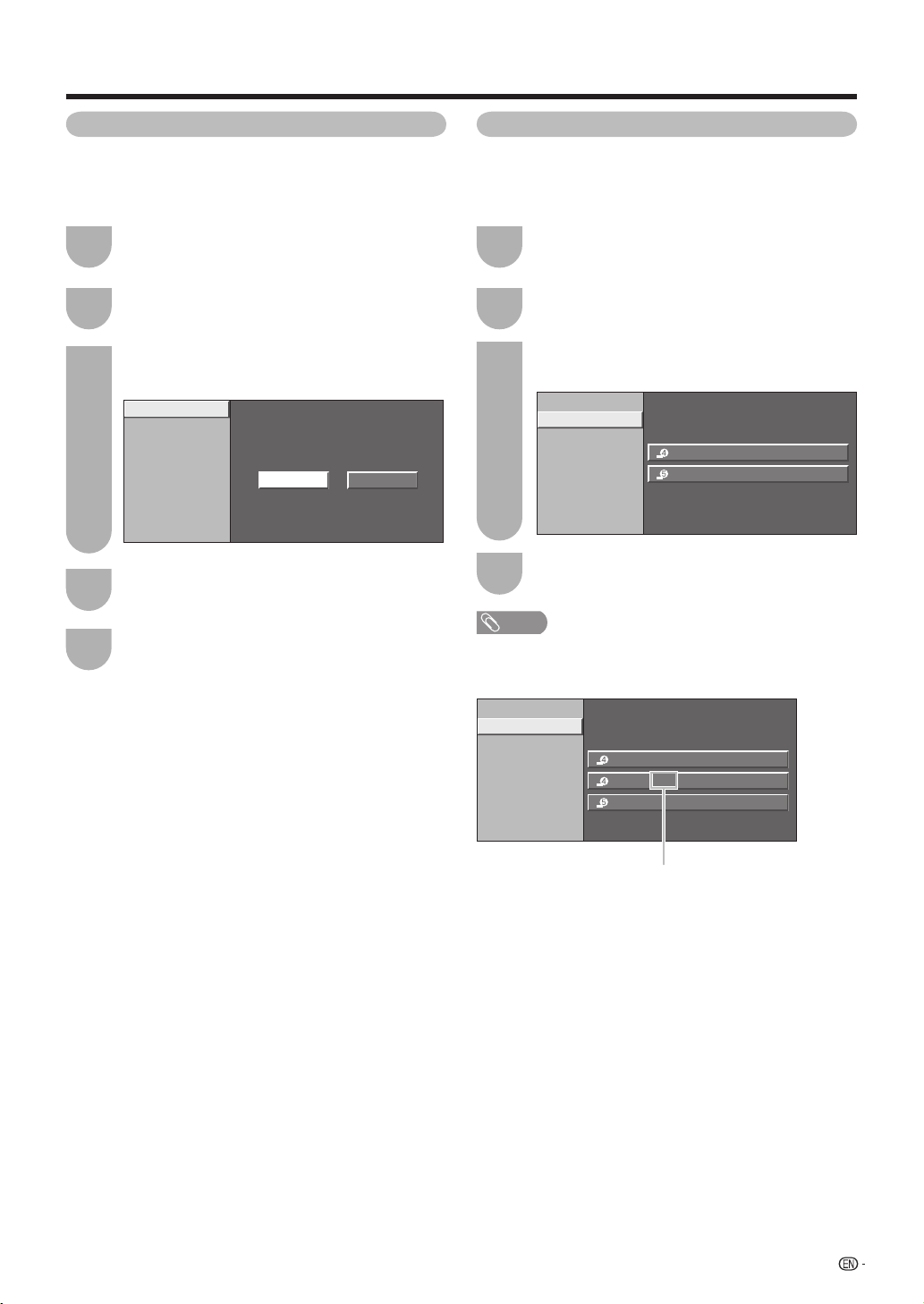
Other viewing options
Press
a
/
b
to select “AQUOS LINK Setup”,
and then press ENTER.
Press
a
/
b
to select “Auto Power On”, and
then press ENTER.
Press MENU to display the MENU screen, and
then press
c
/
d
to select “Option”.
1
3
2
Press
c
/
d
to select “Yes”, and then press
ENTER.
Press MENU to exit.
5
4
Selecting Recorder
When multiple AQUOS LINK-compatible devices are
connected, this function allows you to set the recorder
for recording when you press REC on the TV’s remote
control.
Press
a
/
b
to select “AQUOS LINK Setup”,
and then press ENTER.
Press
a
/
b
to select “Selecting Recorder”,
and then press ENTER.
Press MENU to display the MENU screen, and
then press
c
/
d
to select “Option”.
1
3
2
Press MENU to exit.
4
NOTE
Example : when connecting AQUOS LINK-compatible
recorder via AQUOS
LINK-compatible
Audio system
Auto Power On
If this is activated, the One Touch Play function is
enabled.
While the TV is in standby mode, it automatically turns
on and plays back the image from the HDMI source.
Selecting Recorder
Auto Power On
Yes
No
When an AQUOS
LINK-compatible Audio
system
or other equipment is connected between
the TV and recorder, “Sub” is displayed.
INPUT4
INPUT5
[1.0.0.0]
[2.0.0.0]
Input Location
Selecting Recorder
Auto Power On
INPUT45WD
INPUT5
[1.0.1.0]
[2.0.0.0]
INPUT4 [1.0.0.0]
Input Location
Selecting Recorder
Auto Power On
55
LC-65D64UE.indb55LC-65D64UE.indb55 2007/07/1114:41:272007/07/1114:41:27
Loading ...
Loading ...
Loading ...