Loading ...
Loading ...
Loading ...
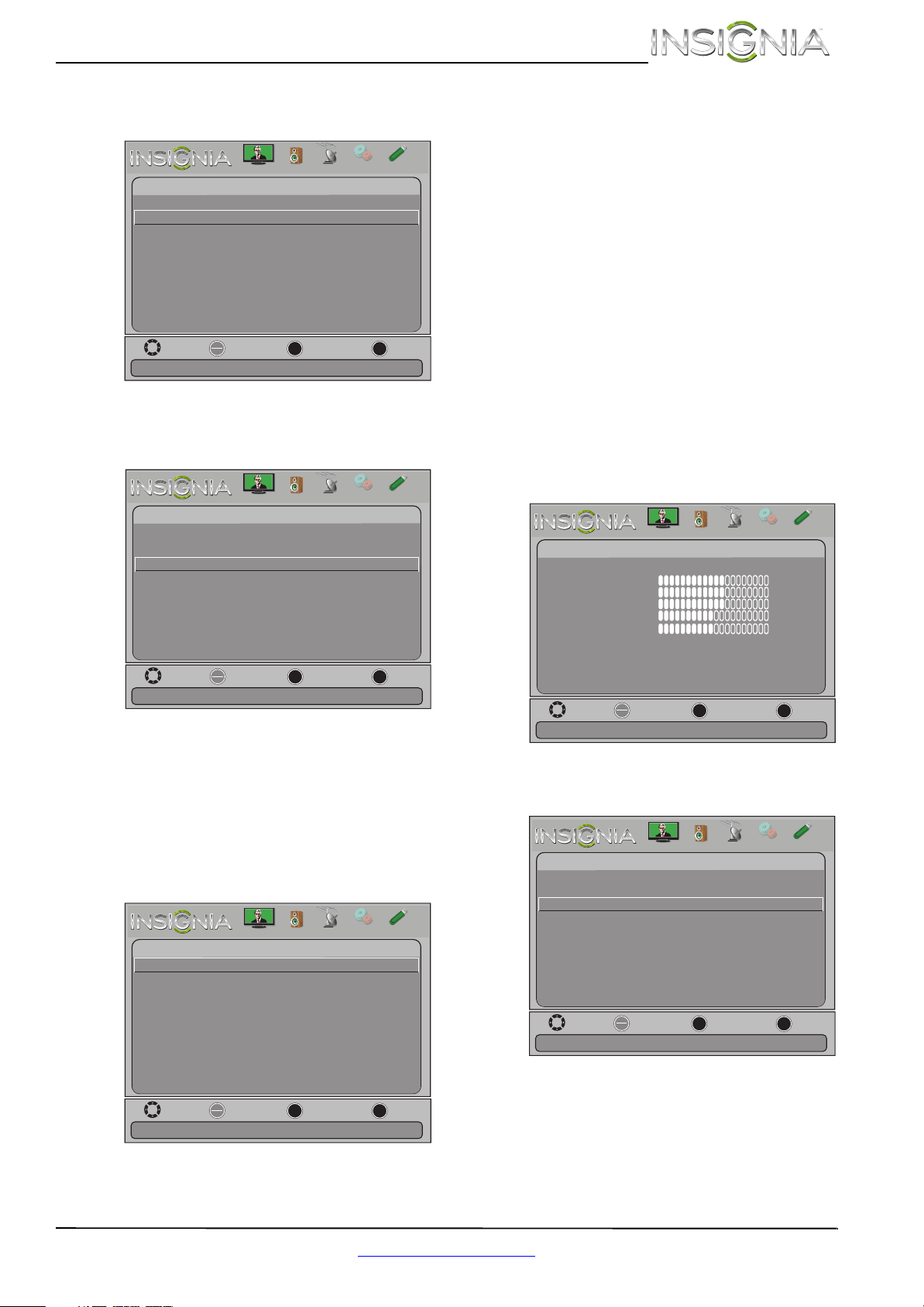
45
Insignia 32"/46" LCD TV
www.insigniaproducts.com
2 Press W or X to highlight Settings, then press T
or ENTER. The Settings menu opens.
3 Press
S or T to highlight Closed Caption, then
press ENTER. The Settings-Closed Caption menu
opens.
4 Press
S or T to highlight Digital Caption, then
press ENTER. A menu opens.
5 Press
S or T to highlight a digital caption
setting, then press ENTER. You can select CS1
through CS6 or CC1 through CC4.
6 Press
S or T to highlight Digital CC Settings,
then press ENTER. The Settings-Closed
Caption-Digital CC Settings menu opens with
Style highlighted.
7 Press ENTER, press
S or T to select Custom,
then press ENTER.
8 Press
S or T to highlight an option, then press
ENTER. You can select:
• Size—Selects the font size.
• Font—Selects the font style.
• Text Color—Selects the color for the words.
• Text Opacity—Selects the opacity level for
the words.
• Background Color—Selects the color for the
background.
• Background Opacity—Selects the opacity
level for the background.
• Edge Effect—Selects the edge style.
• Edge Color—Selects the edge color.
9 Press MENU to return to the previous menu, or
press EXIT to close the menu.
Adjusting time settings
Setting the clock
To set the clock:
1 Press MENU. The on-screen menu opens.
2 Press
W or X to highlight Settings, then press T
or ENTER. The Settings menu opens.
Move
OK
ENTER
MENU
EXIT
Exit
Previous
Select
Adjust Closed Captioning settings
Settings
Parental Controls
Closed Caption
Time
Menu Language English
Auto Input Sensing Off
Input Labels
INlink
Computer Settings
System Info
Reset to Default
Picture
Channels
Settings
PhotosAudio
Move
OK
ENTER
MENU
EXIT
Exit
Previous
Select
Set Closed Caption for digital programs
Settings -
Closed Caption
Caption Control
Analog Caption
Digital Caption
Digital CC Settings
CC Off
CC1
CS1
Picture
Channels
Settings
PhotosAudio
Move
OK
ENTER
MENU
EXIT
Exit
Previous
Select
Set the look of digital CC. Automatic uses broadcaster’s style
Settings -Closed Caption-Digital CC Settings
Style
Size
Font
Text Color
Text Opacity
Background Color
Edge Effect
Edge Color
Custom
Black
Small
None
Solid
Black
Solid
White
Default
Background Opacity
Picture
Channels
Settings
PhotosAudio
Move
OK
ENTER
MENU
EXIT
Exit
Previous
Select
Adjust settings to affect picture quality
Picture
Picture Mode
Brightness
Contrast
Color
Tint
Custom
60
Sharpness
Advanced V
ideo
Re s
et Picture Settings
60
60
0
50
Picture
Channels
Settings
PhotosAudio
Move
OK
ENTER
MENU
EXIT
Exit
Previous
Select
Set Date/Time and Sleep Timer
Settings
Parental Controls
Closed Caption
Time
Menu Language English
Auto Input Sensing Off
Input Labels
INlink
Computer Settings
System Info
Reset to Default
Picture
Channels
Settings
PhotosAudio
Loading ...
Loading ...
Loading ...