Loading ...
Loading ...
Loading ...
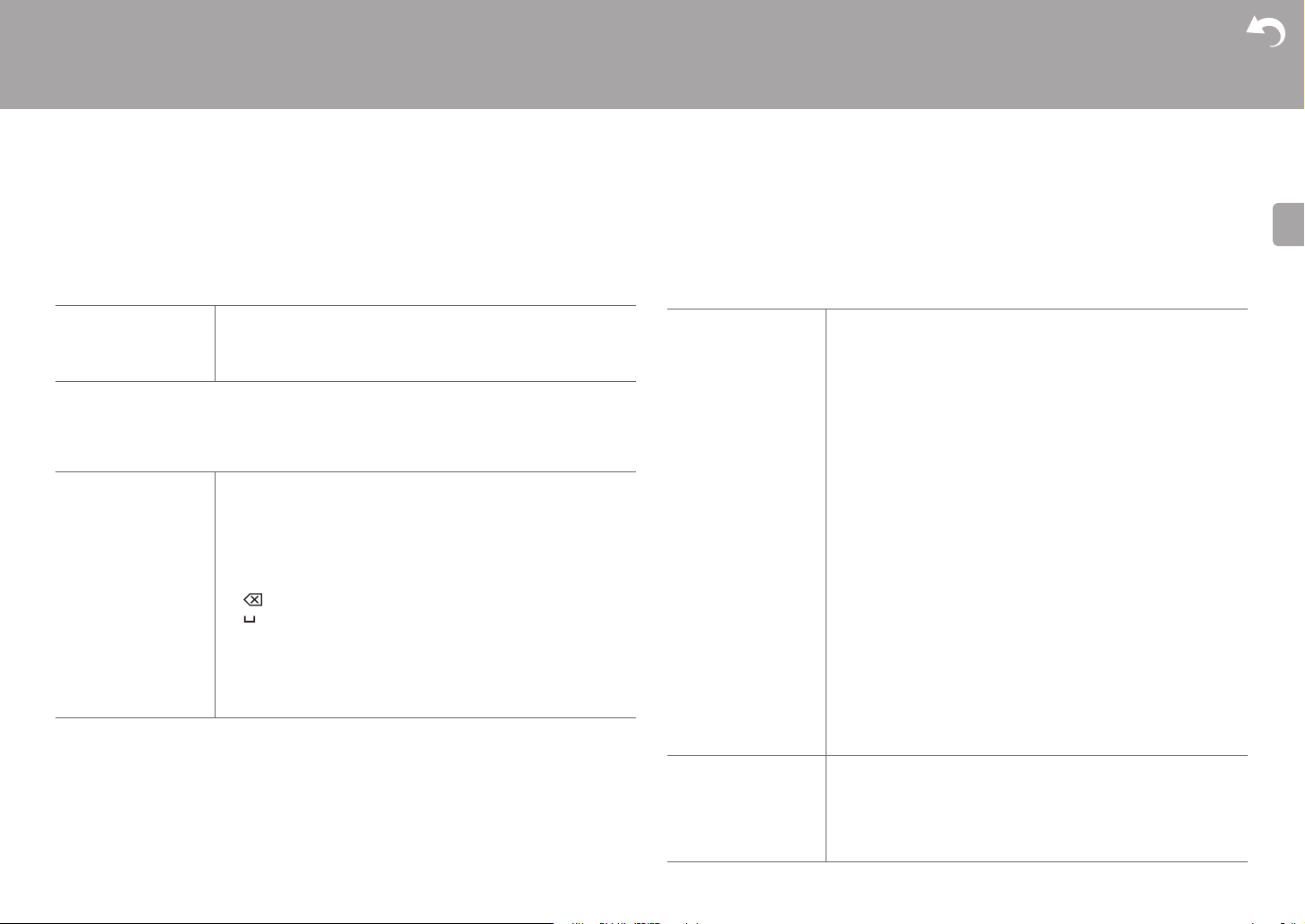
52
> Before Start > Part Names > Install > Initial Setup > Playback
Supplementary information | Advanced Setup | Others
E
N
Source
∫ Input Volume Absorber
Adjust the volume level difference between the devices connected to the unit. Select the
input selector to configure.
∫ Name Edit
Set an easy name to each input. The set name will be shown on the main unit display. Select
the input selector to configure.
0 To name a preset radio station, press TUNER on the remote controller, select FM/DAB
and select the preset number.
0 This cannot be set if the "NET","USB" or "BT AUDIO" input is selected.
∫ Audio Select
Select the priority for input selection when multiple audio sources are connected to one input
selector, such as connections to both the "BD/DVD" HDMI IN jack and the "BD/DVD" AUDIO
IN jack. The setting can be separately set to each input selector button. Select the input
selector to configure. Note that there are some default values you cannot change.
Input Volume Absorber Select a value between "
–12 dB" and "+12 dB". Set a negative
value if the volume of the target device is larger than the others
and a positive value if smaller. To check the audio, start playback
of the connected device. (Default Value is "0 dB")
Name Edit 1. Select a character or symbol with the cursors and press
ENTER.
Repeat it to input 10 or less characters.
"A/a": Switches between upper and lower cases. (Pressing
MODE on the remote controller also toggles between upper
and lower cases)
"" "": Moves the cursor to the arrow direction.
" ": Removes a character on the left of the cursor.
" ": Enters a space.
0 Pressing CLEAR on the remote controller will remove all
the input characters.
2. After inputting, select "OK" with the cursors and press
ENTER.
The input name will be saved.
Audio Select "ARC": When giving priority to input signal from ARC compatible
TV.
0 The setting can be selected only when "Hardware" - "HDMI" -
"Audio Return Channel" is set to "Auto" and also the "TV"
input is selected.
"HDMI": When giving priority to input signal from HDMI IN jacks
0 The setting can be selected only when the input is assigned to
the HDMI jack in the "Input/Output Assign" - "HDMI Input"
setting.
"COAXIAL": When giving priority to input signal from DIGITAL IN
COAXIAL jacks
0 The setting can be selected only when the input is assigned to
the COAXIAL jack in the "Input/Output Assign" - "Digital Audio
Input" setting.
"OPTICAL": When giving priority to input signal from DIGITAL IN
OPTICAL jacks
0 The setting can be selected only when the input is assigned to
the OPTICAL jack in the "Input/Output Assign" - "Digital Audio
Input".
"Analog": To always output analog audio independently of the
input signal
0 The setting can be selected only when the input is assigned to
the AUDIO IN jack in the "Input/Output Assign" - "Analog
Audio Input" setting.
(Default Value: BD/DVD: HDMI, CBL/SAT: HDMI, GAME: HDMI,
STRM BOX: HDMI, CD: COAXIAL, TV: OPTICAL, PHONO: Analog)
Fixed PCM
Select whether to fix input signals to PCM (except multi-channel PCM)
when you have selected "HDMI", "COAXIAL", or "OPTICAL" in the
"Audio Select" setting. Set this item to "On" if noise is produced or
truncation occurs at the beginning of a track when playing PCM
sources. Select "Off (Default Value)" normally.
0 Changing "Audio Select" changes the setting to "Off".
Loading ...
Loading ...
Loading ...