Loading ...
Loading ...
Loading ...
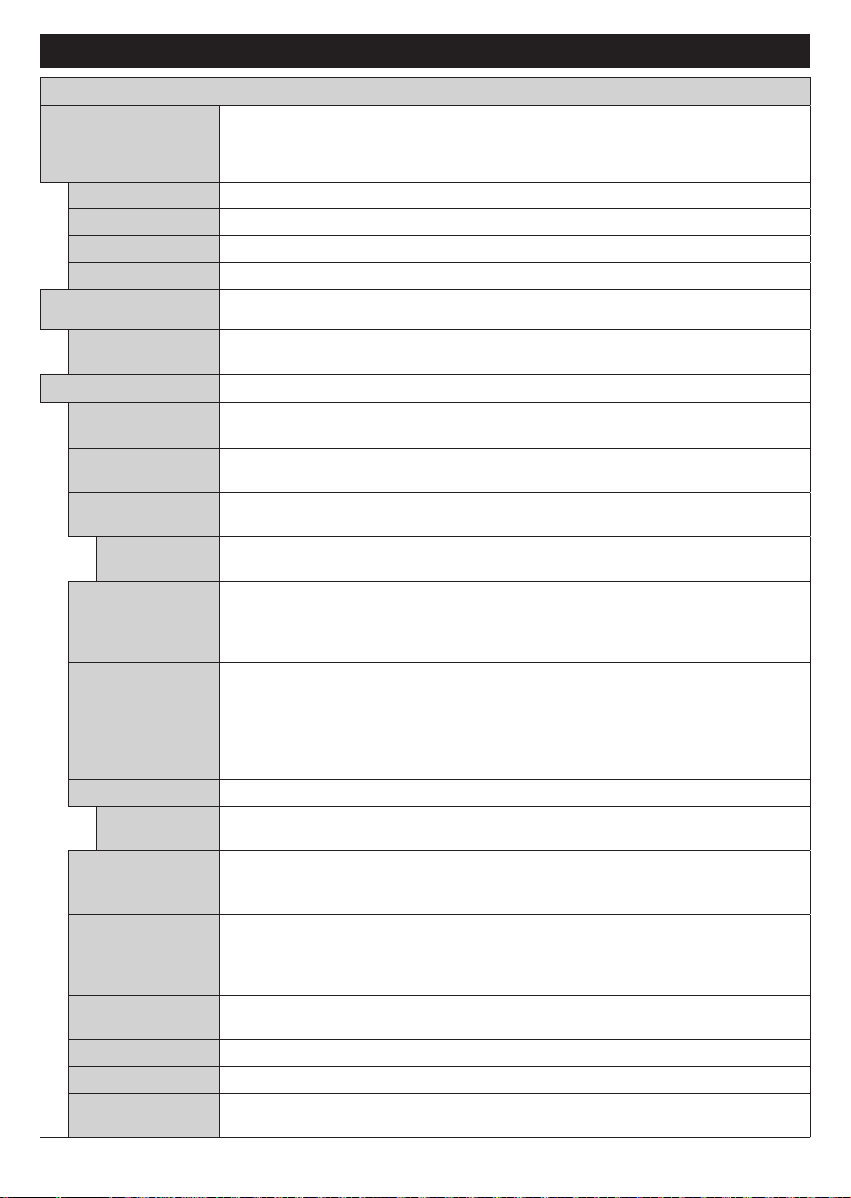
English - 15 -
Settings Menu Contents
Picture Menu Contents
Mode
You can change the picture mode to suit your preference or requirements. Picture mode can
be set to one of these options: Cinema, Game(optional), Sports, Dynamic and Natural.
Dolby Vision Modes: If Dolby Vision content is detected Dolby Vision Dark and Dolby Vision Bright picture
mode options will be available instead of Cinema and Natural modes.
Contrast
Adjusts the light and dark values on the screen.
Brightness
Adjusts the brightness values on the screen.
Sharpness
Sets the sharpness value for the objects displayed on the screen.
Colour
Sets the colour value, adjusting the colours.
Energy Saving
For setting the Energy Saving to Custom, Minimum, Medium, Screen Off or Off.
Note: Available options may differ depending on the selected Mode.
OLED Luminance
This setting controls the OLED luminance level. This function will be inactive if the
Energy Saving is set to an option other than Custom.
Advanced Settings
Dynamic
Contrast
You can change the dynamic contrast ratio to desired value.
Noise Reduction
If the signal is weak and the picture is noisy, use the Noise Reduction setting to reduce
the amount of noise.
Colour Temp
Sets the desired colour temperature value. Cool, Normal, Warm and Custom options
are available.
White Point
If the Colour Temp option is set as Custom, this setting will be available. Increase the
‘warmth’ or ‘coolness’ of the picture by pressing Left or Right buttons.
OLED Fast Panel
Clean
You can perform this panel maintenance operation manually to protect the OLED panel
and extend its life time. This operation will take about 10 minutes and then the TV will be
switched off automatically. Do not unplug the mains lead during this period. Refer to the
OLED TV Operations section for more information before you perform this operation.
OLED Panel
Noise Clean
You can perform this panel maintenance operation manually to protect the OLED panel
and extend its life time. This operation will take about 1 hour and then the TV will be
switched off automatically. Do not unplug the mains lead during this period. It is not
recommended to perform this operation more than once a year or unless requested
by authorised service personnel. Refer to the OLED TV Operations section for more
information before you perform this operation.
Picture Zoom
Sets the desired image size format.
Picture Shift
This option may be available depending on the Picture Zoom setting. Highlight and
press OK, then use directional buttons to shift the picture upwards or downwards.
Movie Sense
(optional)
Press left/right buttons to set Movie Sense to Low, Medium, High or Off. While Movie
Sense is active, it will optimize the TV’s video settings for motional images to acquire
a better quality and readability.
Movie Sense
Demo (optional)
When Movie Sense option is set to Low, Medium or High, this option will be available.
Press OK button to activate the demo mode. While demo mode is active, the screen will
be divided into two sections, one displaying the movie sense activity, the other displaying
the normal settings for TV screen.
Film Mode
Films are recorded at a different number of frames per second to normal television programmes.
Turn this feature on when you are watching films to see the fast motion scenes clearly.
Skin Tone
Skin tone can be changed between -5 and 5.
Colour Shift
Adjust the desired colour tone.
HDMI Full Range
While watching from a HDMI source, this feature will be visible. You can use this feature
to enhance blackness in the picture.
Loading ...
Loading ...
Loading ...