Loading ...
Loading ...
Loading ...
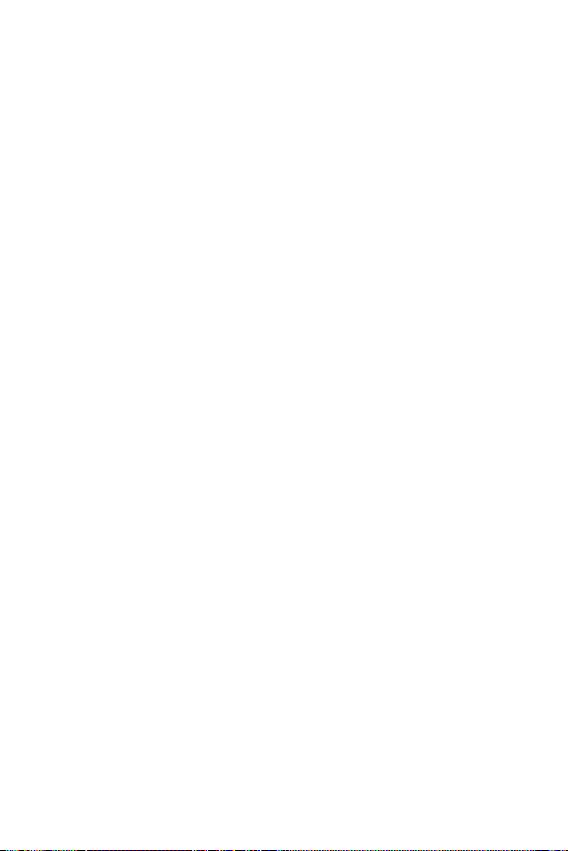
Settings 102
• Select screen lock: Select the desired screen lock method. See
Setting
a screen lock
for details.
• Customize Lock screen: Change the information displayed on the
locked screen. See
Customize Lock screen
for details.
• Secure lock settings:
- Make pattern visible (shown only when Pattern is set as a screen
lock): Turn on to make pattern visible.
- Lock timer: Allows you to set the amount of time before the screen
automatically locks after the backlight turns off (time-out due to
inactivity).
- Power key instantly locks: Enable this option to instantly lock
the screen when the Power/Lock button is pressed. This setting
overrides the Security Lock timer setting.
- Show lockdown option (shown only when a screen lock is set):
Enable this option to display the Lockdown icon when you press
and hold the Power/Lock button. Tap the Lockdown icon to turn off
Smart Lock, biometric unlocking, and notifications on the lock screen.
- Smart Lock: Allows you to set trusted devices, places, voice, and/or
on-body detection that will allow your phone to remain unlocked.
• Fingerprints: Use your fingerprint to unlock the screen or content. See
Fingerprint recognition overview
for details.
• Content lock: Allows you to set a lock type (password or pattern) for
your QuickMemo+ and Gallery files.
• Encryption & credentials: Configure the settings for SD card
encryption and credentials.
- Encrypt SD card: Encrypt the memory card to prevent use on
another device. See
Memory card encryption
for details.
- Credential protection: View the type of the storage where the
security certificate will be saved.
- Trusted credentials: View your system’s root CA certificates and
user-installed CA certificates.
Loading ...
Loading ...
Loading ...