Loading ...
Loading ...
Loading ...
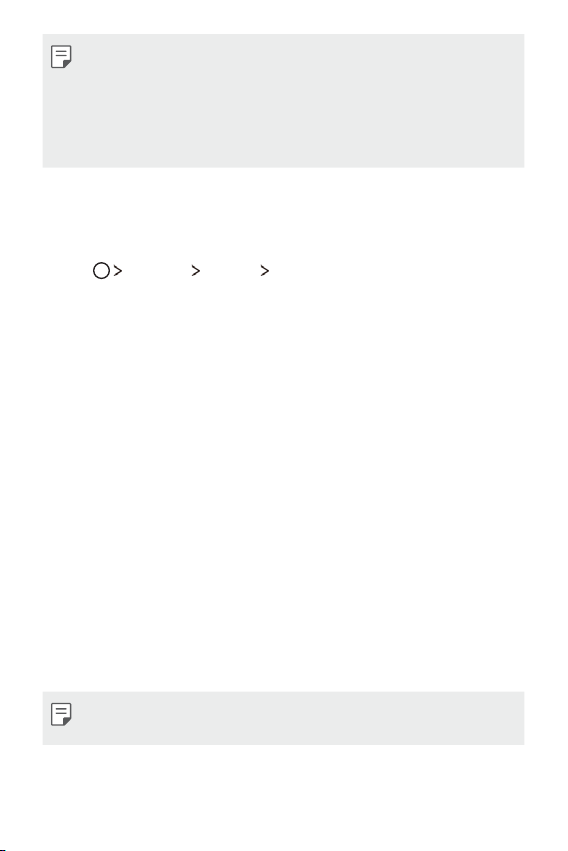
Basic Functions 32
Ţ To set a screen lock using a pattern, first create a backup PIN. If you
enter an incorrect pattern more than a specified number of times
consecutively, you can unlock the screen by using your backup PIN.
Ţ If a screen lock is set using a PIN or password and you enter
it incorrectly more than a specified number of times, PIN and
password entry is blocked for 30 seconds.
Lock screen settings
You can customize the following lock screen settings.
1
Tap Settings Display Lock screen.
2
Customize the following settings.
Ţ Select screen lock: Select a screen lock method.
Ţ Smart Lock: Specify trusted items that allow the device to
automatically be unlocked when those items are near.
Ţ Screen swipe effect: Set screen transition effects to apply
when the screen is unlocked. This option appears when the
screen lock method is set to Swipe.
Ţ Wallpaper: Change the lock screen background wallpaper.
Ţ Shortcuts: Add an app shortcut and directly access the app
from the lock screen by swiping the icon upwards. This option
appears if the screen lock method is set to Swipe.
Ţ Contact info for lost phone: Display emergency contact
information on the lock screen.
Ţ Lock timer: Set the amount of time remaining before the
device becomes idle and then the screen automatically locks.
Ţ Power key instantly locks: Instantly lock the screen when the
Power/Lock key is pressed.
Ţ Available setting items may vary, depending on the selected screen
lock method.
Loading ...
Loading ...
Loading ...