Loading ...
Loading ...
Loading ...
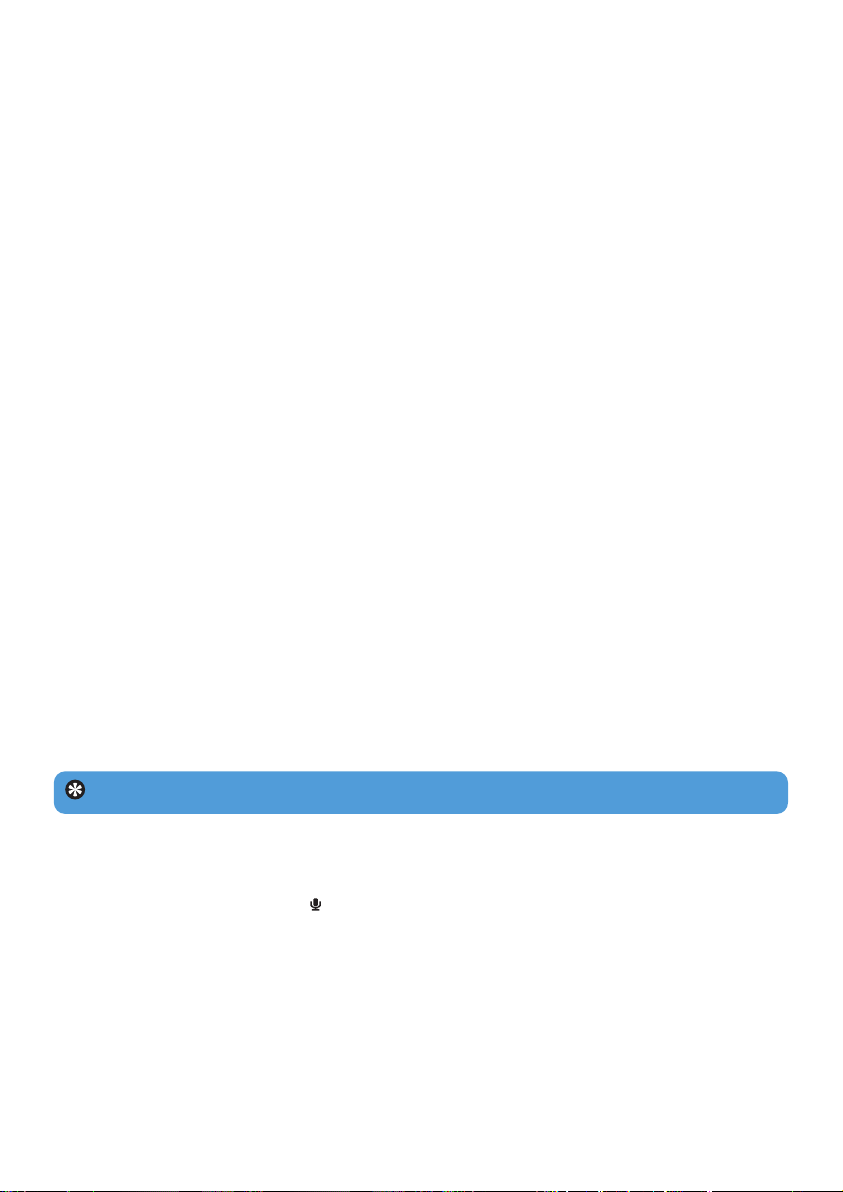
14
4.2.3 Manual tune
1 Manual tune under the radio menu offers you to directly tune the current / last played
preset station.
2 The current / last played preset number will go blink after you enter this menu.
3 Short press J( or )K to tune the frequency by step (0.05MHz for Europe & Asia, 0.1MHz
for USA)
4 Long press J( or )K to search the next nearest strongest signal.
5 To confirm and save the signal, press 2;, or press J( / )K to search again as step 3 or 4
above.
4.2.4 Preset stations for each region
The player is capable to store the different set of preset station for each region. After select
the region on the radio setting and save the preset station, those preset stations will be
stored only in that region.
4.3 Recordings
Your player allows you to make voice recordings and play back your recordings.
4.3.1 Make recordings
1 Press and hold REC to start voice recording.
> Your player displays the recording progress.
2 Press and hold REC again to stop voice recording
> Your player displays the saving progress. Your voice recording will be saved on your player.
(Filename format: VOICEXXX.WAV where XXX is the recording number which will be
automatically generated.)
4.3.2 Play back recordings
You can find your recordings in the Recordings mode.
1 From the root menu, select to enter the Recordings mode. Your player will play all
your recordings alphabetically and playback will start with the last recording made.
2 Press 2; to pause the recording on playback.
3 Press J( or )K to play the next or previous recordings.
4 Press and hold J( or )K to fast forward or fast rewind the current recording on
playback.
Tip You can pause and resume a recording anytime with 2; key.
Loading ...
Loading ...
Loading ...