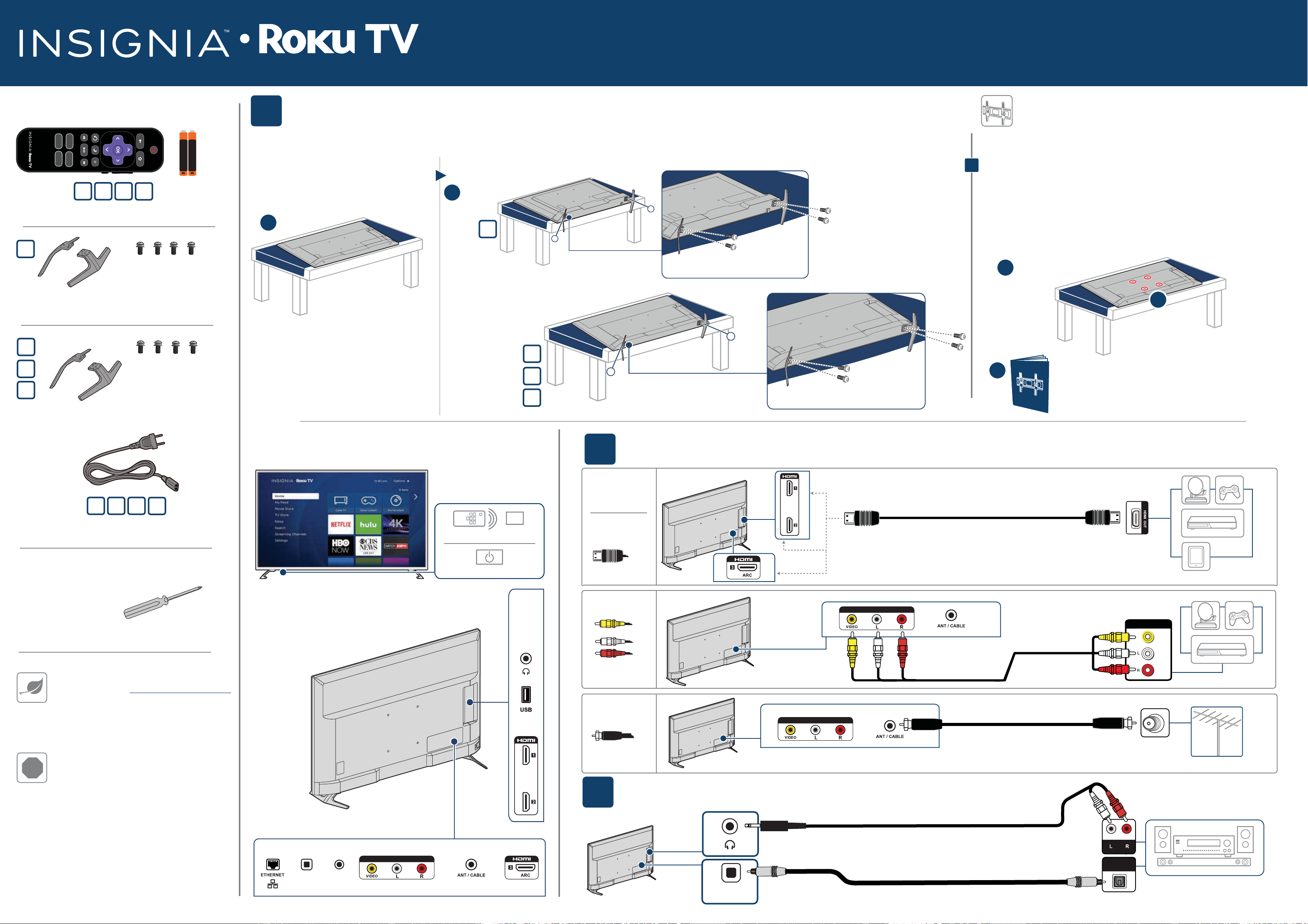
2
MAKING CONNECTIONS
How do I watch TV (cable, satellite, or antenna) or connect a device, such as a DVD or Blu-ray disc player, game console, or tablet?
FEATURES
1
START HERE
How do I attach the stand to my TV? (not for wall mounting)
You’ll need: Soft surface and Phillips screwdriver
WALL MOUNT
How do I prepare my TV for wall mounting?
(not for use with a TV stand)
You’ll need: Soft surface and Phillips screwdriver
!
B Align the screw holes on the TV stands with the holes on the bottom of your TV, then secure each stand to your
TV with the provided screws.
A Place your TV face-down on a cushioned,
clean surface.
Before using your new product, please read these
instructions to prevent any damage.
A
B
B
A
A Carefully place your TV face-down on a cushioned, clean surface.
B See the instructions that came with your wall mount for
more information about how to correctly mount your TV.
C Your TV has wall-mount screws installed in the VESA mounting
holes on the back of your TV. Remove the screws, place the
wall-mount bracket (not included) over the screws holes, then
replace the screws to secure the bracket to your TV.
INCLUDED ACCESSORIES
Remote control and two AAA batteries
Your TV has four VESA mounting holes on the back. If you attach a wall-mount
bracket to the back of your TV, the bracket must be securely attached, using
all four holes. If you do not use all four mounting holes, your TV may fall and
cause property damage or personal injury. See the documentation that came
with your wall-mount for complete mounting instructions.
WHAT YOU NEED
(not included)
Phillips screwdriver
TV stands
TV stands
M4 screws
(20 mm length)
(4 pcs.)
R
L
M4 × 20 mm screws
Quick Setup Guide | NS-43DR620NA18 / NS-50DR620NA18 / NS-55DR620NA18 / NS-65DR620NA18
43” / 50” / 55" / 65" UHD (4K) • LED TV
AUDIO OUT
AV IN
RESET
3
CONNECTING AUDIO DEVICES How do I connect my TV to external speakers?
WHICH CABLES
DO YOU HAVE?
HDMI (BEST)
Best video quality
AV (GOOD)
COAXIAL
(GOOD)
AUDIO/VIDEO OUT
CABLE
AV IN
AV IN
Multi-purpose jacks: You can plug any device that uses HDMI into either HDMI jack.
However, certain devices must be connected to the ARC jack. See the instructions that
came with your ARC device for more information.
USING DIGITAL AUDIO OR ANALOG AUDIO
Note: See the instructions that came
with your speakers for more information.
SOUNDBAR
OPTICAL
INPUT
DIGITAL AUDIO
ANALOG AUDIO
OR
DIGITAL OUTPUT
(OPTICAL)
DIGITAL OUTPUT
(OPTICAL)
43"
AAA
+
AAA
+
50" 55"
43"
50"
55"
M6 screws
(25 mm length)
(4 pcs.)
Power cord
FIND YOUR USER GUIDE ONLINE!
On a computer, go to
www.insigniaproducts.com,
enter your model in the search box, then press
ENTER.
Next to Features, click Support &
Downloads,
then next to User Manual, click
the language you want.
STOP
Do not plug your power cord in until all other
devices have been connected.
Power indicator
Remote control sensor
43"
50"
55"
(55” model shown)
C
OR
L
R
M6 × 25 mm screws
65"
43" 50" 55"
65"
65"
65"
Loading ...
