Loading ...
Loading ...
Loading ...
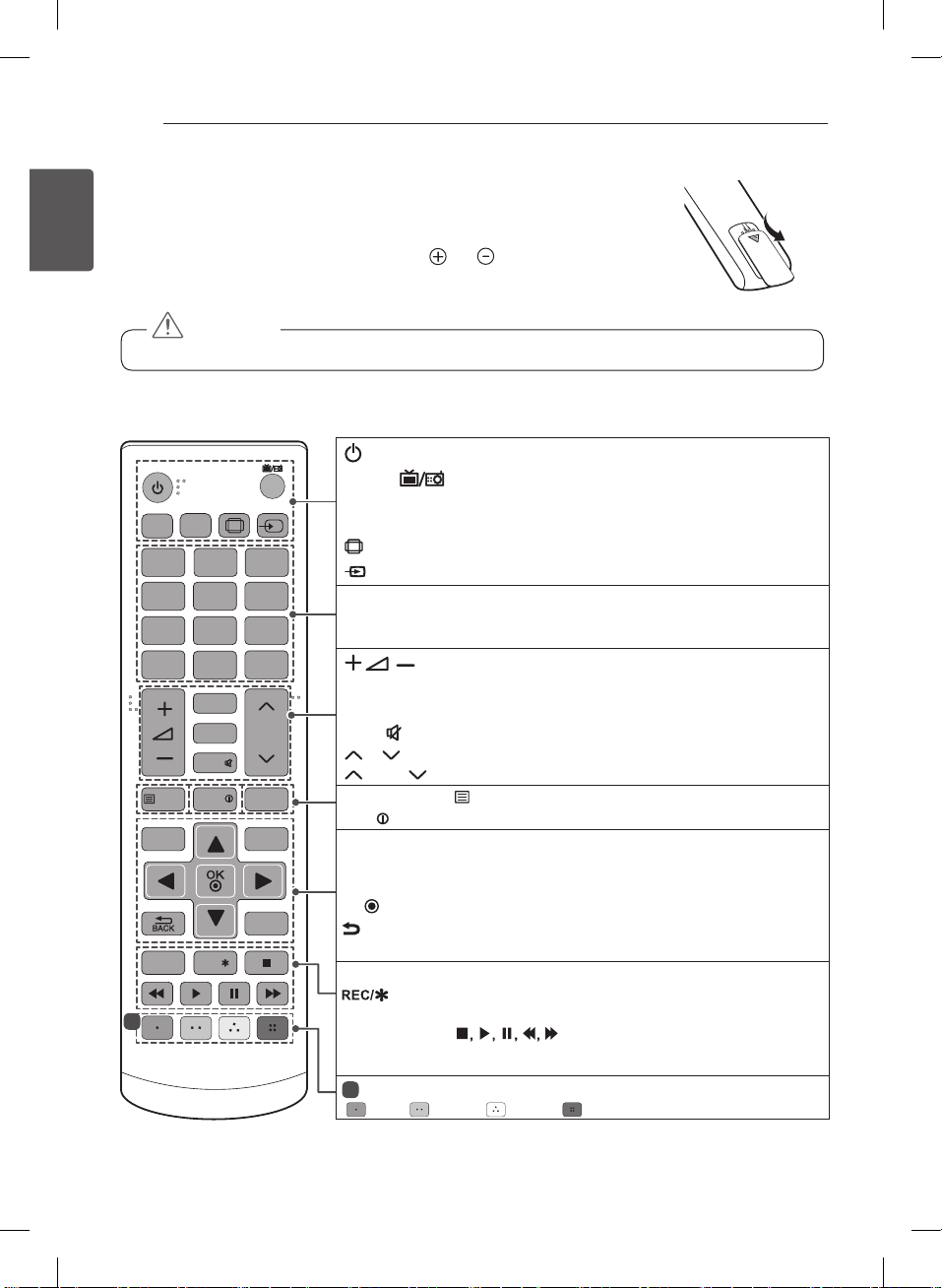
24
ENG
ENGLISH
REMOTE CONTROL
REMOTE CONTROL
The descriptions in this manual are based on the buttons on the remote control. Please
read this manual carefully and use the TV correctly. To replace batteries, open the battery
cover, replace batteries (1.5 V AAA) matching the and ends to the label inside the
compartment, and close the battery cover.
To remove the batteries, perform the installation actions in reverse.
y
Do not mix old and new batteries, as this may damage the remote control.
CAUTION
Make sure to point the remote control toward the remote control sensor on the TV.
(Only LB55**, LB56**)
1
4 5 6
7 8 9
LIST
SUBTITLE
TEXT
SETTINGS
Q.MENU
EXIT
INFO
T.OPT
Q.VIEW
P
0
FAV
GUIDE
MUTE
2 3
RATIO
INPUT
TV/
RAD
PAGE
AD
REC/
AV MODE
1
1
(POWER) Turns the TV on or off.
TV/RAD Selects Radio, TV and DTV programme.
SUBTITLE Recalls your preferred subtitle in digital mode.
AD By pressing the AD button, audio descriptions function will be enabled.
RATIO Resizes an image.
INPUT Changes the input source.
Number buttons Enters numbers.
LIST Accesses the saved programme list.
Q.VIEW Returns to the previously viewed programme.
Adjusts the volume level.
FAV Accesses your favourite programme list.
GUIDE Shows programme guide.
MUTE Mutes all sounds.
P
Scrolls through the saved programmes.
PAGE
Moves to the previous or next screen.
Teletext buttons ( TEXT / T.OPT)
These buttons are used for teletext.
INFO
Views the information of the current programme and screen.
SETTINGS Accesses the main menus.
Q.MENU Accesses the Quick menus.
Navigation buttons (up/down/left/right) Scrolls through menus or options.
OK
Selects menus or options and conrms your input.
BACK Returns to the previous level.
EXIT Clears on-screen displays and returns to TV viewing.
AV MODE Selects an AV mode.
Starts to record and displays record menu.
(Only Time Machine
Ready
supported model)
Control buttons
( )
Controls the MY MEDIA menus,
Time Machine
Ready
control or the SIMPLINK compatible devices (USB, SIMPLINK
or Time Machine
Ready
).
1
Colour buttons These access special functions in some menus.
( : Red, : Green, : Yellow, : Blue)
Loading ...
Loading ...
Loading ...