Loading ...
Loading ...
Loading ...
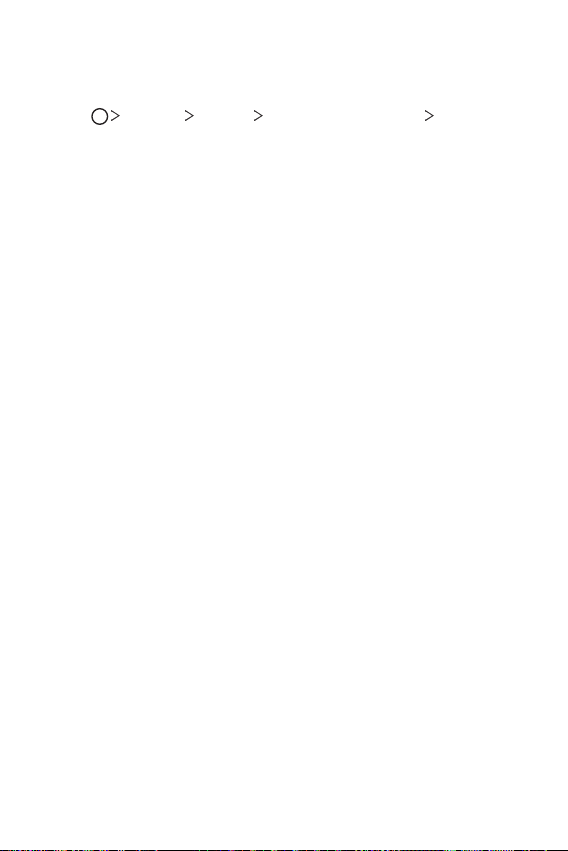
Basic Functions 41
Setting a screen lock
There are several screen lock options available.
1
Tap Settings General Lock screen & security Select
screen lock and then select the desired method.
2
Customize the following settings:
• None: Deactivate the screen lock function.
• Swipe: Swipe on the screen to unlock the screen.
• Pattern: Draw a pattern to unlock the screen.
• PIN: Enter a numeric password to unlock the screen.
• Password: Enter an alphanumeric password to unlock the screen.
• Fingerprints: Unlock the screen by using your fingerprint.
Secure start-up settings
For additional security for your device, you can enable the Secure start-up
option when setting a screen lock.
• You cannot use all functions, except for emergency calls, until you
unlock the device.
• If you forget your decryption password, you cannot restore encrypted
data and personal information.
Precautions for the secure start-up feature
• Be sure to keep your screen lock passwords separately.
• If you enter the screen lock passwords incorrectly more than the
specified times, the device automatically resets itself and the encrypted
data and your personal information are deleted automatically and they
cannot be restored.
• Be cautious not to enter incorrect screen lock passwords more than
the specified times.
• When you turn on the device right after the device reboots, encryption
also starts. If you stop the encryption arbitrarily, the data may be
damaged. Be sure to wait until the reboot is completed.
Loading ...
Loading ...
Loading ...