Loading ...
Loading ...
Loading ...
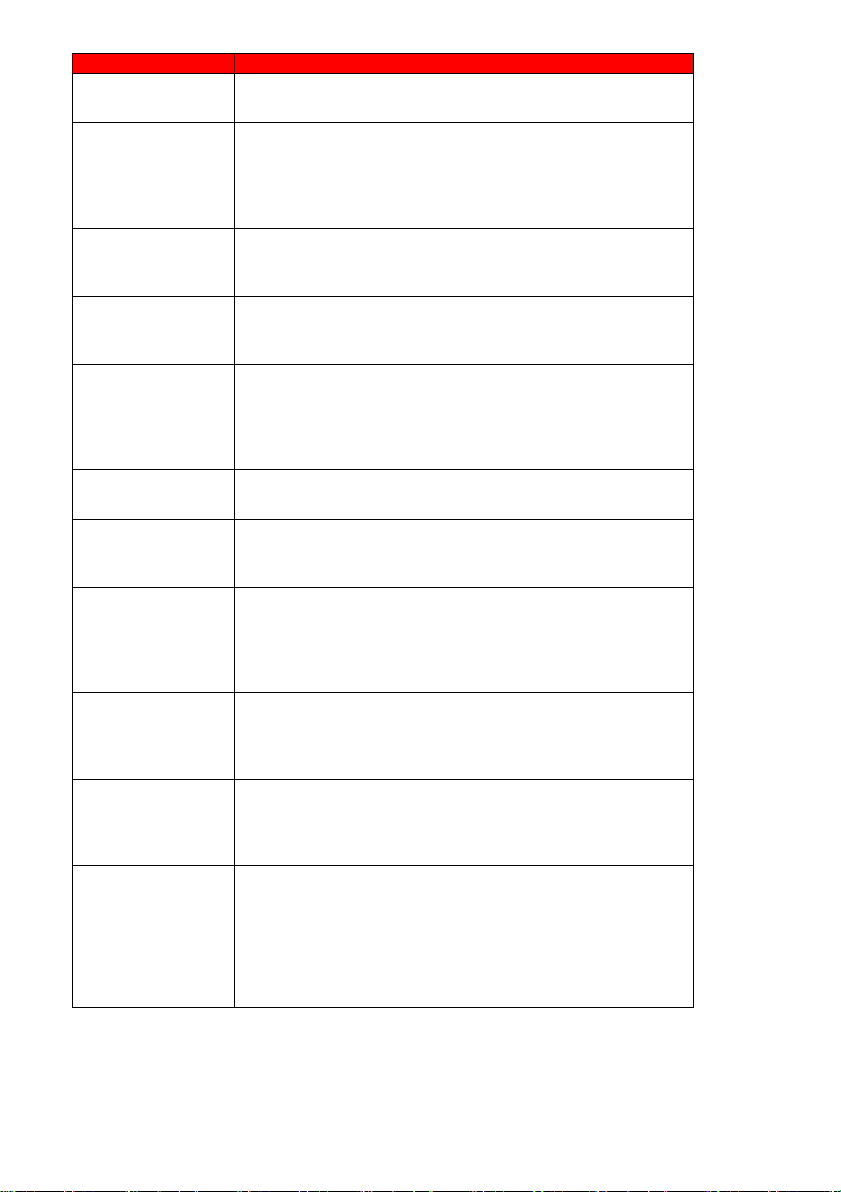
- 52 -
www.SCEPTRE.com
E246 Series HD Display User Manual
Problems
Solutions
The Display’s tuner signal must not be lower than 65 %.Check
your signal.
WEAK SIGNAL OR
NO PROGRAM
SYMBOL ON
SCREEN
(OPTIONAL)
The TV’s tuner signal must not be lower than 65 %. Change the
direction of your antenna and rescan your channels. If you
have cable, call up your cable company and ask about signal
strength of your local cable.
DISPLAY’S
UNIVERSAL
REMOTE CODE
This Display follows SONY’s universal remote code. To find the
actual code you must read through your own universal remote’s
guide book.
TV CHANNELS ARE
BLOCKED
(OPTIONAL)
Check your auto lock function’s settings inside the OSD. You
may have locked up some channels but forgot about them.
Refer to page 33 for more instructions.
THE Display TURNS
ON OR OFF
SLOWLY AND THE
SCREEN SHOWS
UP SLOWLY
This display is a High Definition liquid crystal display panel. It
requires a few more seconds than normal Displays to power up
and show the picture.
NO SOUND ON PC
Make sure you have a 3.5 mm mini-jack cable connected from
your pc’s sound output to the Display’s VGA STEREO INPUT.
HDCP VIDEO SAYS
NO HDCP SUPPORT
Reboot your HDCP video device but turning them off and
unplugging the power cord. Wait up to 8 minutes to plug the
power back in to see if it works or not.
HDCP VIDEO HAS
NO AUDIO
Make sure you have a 3.5 mm mini-jack cable connected from
your HDCP video device’s sound output to the Display’s VGA
STEREO INPUT. If your HDCP video device uses RCA AUDIO
jacks, you’ll need to obtain a RCA audio converted into 3.5 mm
mini-jack cable.
CANNOT GET
1360x768 ON PC
VGA
Make sure the Display is recognized as plug and play monitor.
Try updating your video card’s drivers as well. If that does not
help, most likely you’ll need to upgrade your video card to a
newer one.
PICTURE IS
DISTORTED OR
HAS ABNORMAL
SOUND
This might be from interference from large electrical appliances,
cars, motorcycles, or fluorescent lights. If the Display is close
to the wall, try moving the Display to another room in your
house to see if the problem still occurs.
PICTURE DOES
NOT COVER THE
ENTIRE SCREEN
(OPTIONAL)
If you’re using HDMI or a Display digital channel make sure you
use the ASPECT button to switch to 16:9 format. If you are
using VGA, use the AUTO ADJUST function to adjust to the
screen. Please Note : If you are using regular analog Display,
AV, or component in 480i resolution, use the ASPECT button to
switch to 16:9 in order to fill up the screen. Please Note : This
note this feature will distort the picture.
Loading ...
Loading ...
Loading ...