Loading ...
Loading ...
Loading ...
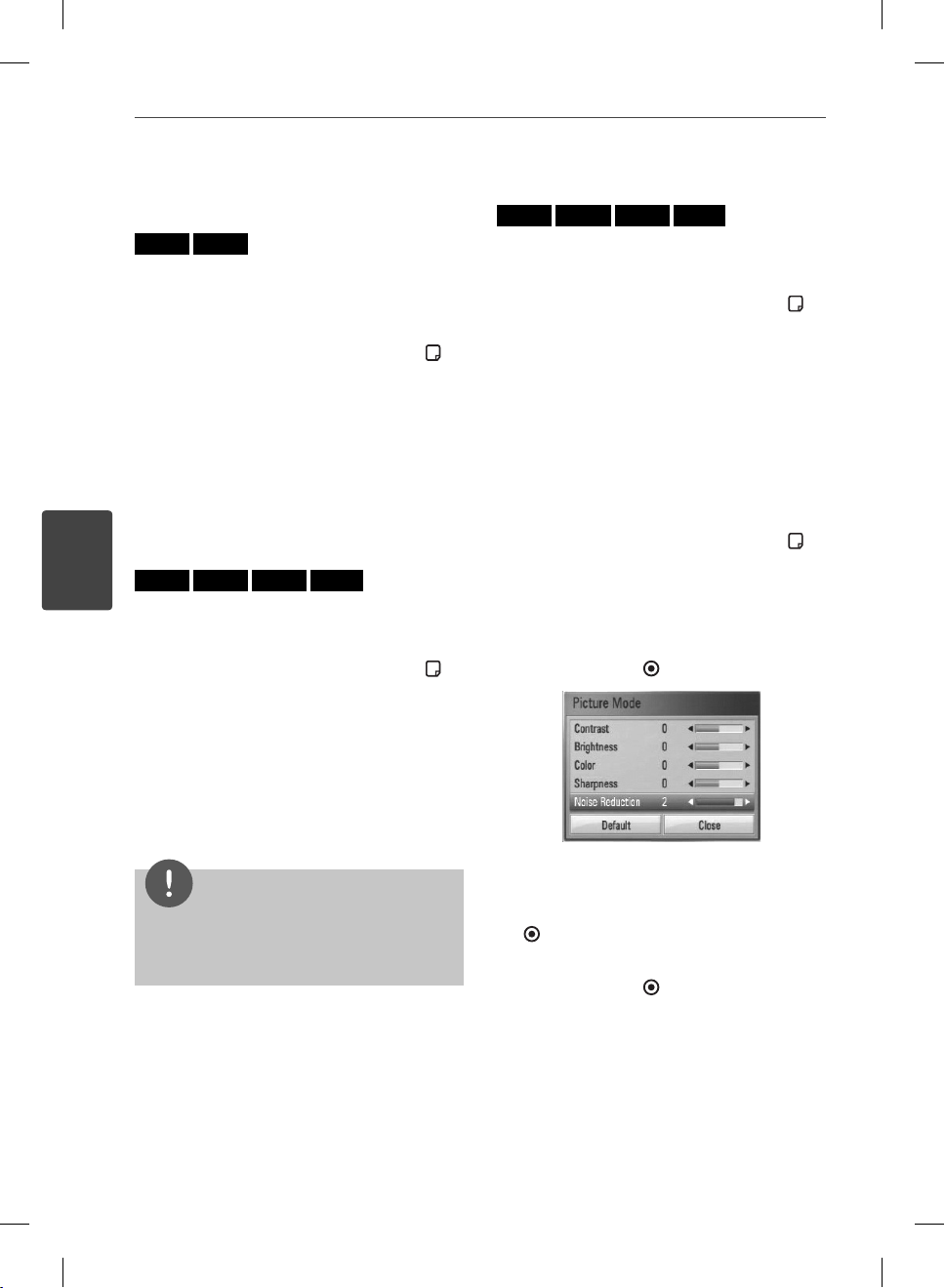
44 Operation
Operation
4
Watching from a different
angle
BD
DVD
If the disc contains scenes recorded at di erent
camera angles, you can change to a di erent
camera angle during playback.
1. During playback, press INFO/DISPLAY (
) to
display the on-screen display.
2. Use
U
/
u
to select the [Angle] option.
3. Use
I
/
i
to select desired angle.
4. Press RETURN (
O
) to exit the On-Screen
display.
Changing the TV Aspect Ratio
BD
DVD
AVCHD
MOVIE
You can change the TV aspect ratio setting
while playback.
1. During playback, press INFO/DISPLAY (
) to
display the on-screen display.
2. Use
U
/
u
to select the [TV Aspect Ratio]
option.
3. Use
I
/
i
to select desired option.
4. Press RETURN (
O
) to exit the On-Screen
display.
NOTE
Even if you change the value of the [TV Aspect
Ratio] option in On-Screen display, the [TV Aspect
Ratio] option in the [Setup] menu is not changed.
Changing the Picture Mode
BD
DVD
AVCHD
MOVIE
You can change the [Picture mode] option
while playback.
1. During playback, press INFO/DISPLAY (
) to
display the on-screen display.
2. Use
U
/
u
to select the [Picture Mode]
option.
3. Use
I
/
i
to select desired option.
4. Press RETURN (
O
) to exit the On-Screen
display.
Setting the [User setting] option
1. During playback, press INFO/DISPLAY ( ) to
display the on-screen display.
2. Use
U
/
u
to select the [Picture Mode]
option.
3. Use
I
/
i
to select the [User setting] option,
and press ENTER (
).
4. Use
U
/
u
/
I
/
i
to adjust the [Picture Mode]
options.
Select [Default] option then press ENTER
( ) to reset the all adjustments.
5. Use
U
/
u
/
I
/
i
to select the [Close] options,
and press ENTER (
) to nish setting.
HB905DA-DH.BGBRLL_ENG_0492.indd 44HB905DA-DH.BGBRLL_ENG_0492.indd 44 2010.3.17 5:9:58 PM2010.3.17 5:9:58 PM
Loading ...
Loading ...
Loading ...
