Loading ...
Loading ...
Loading ...
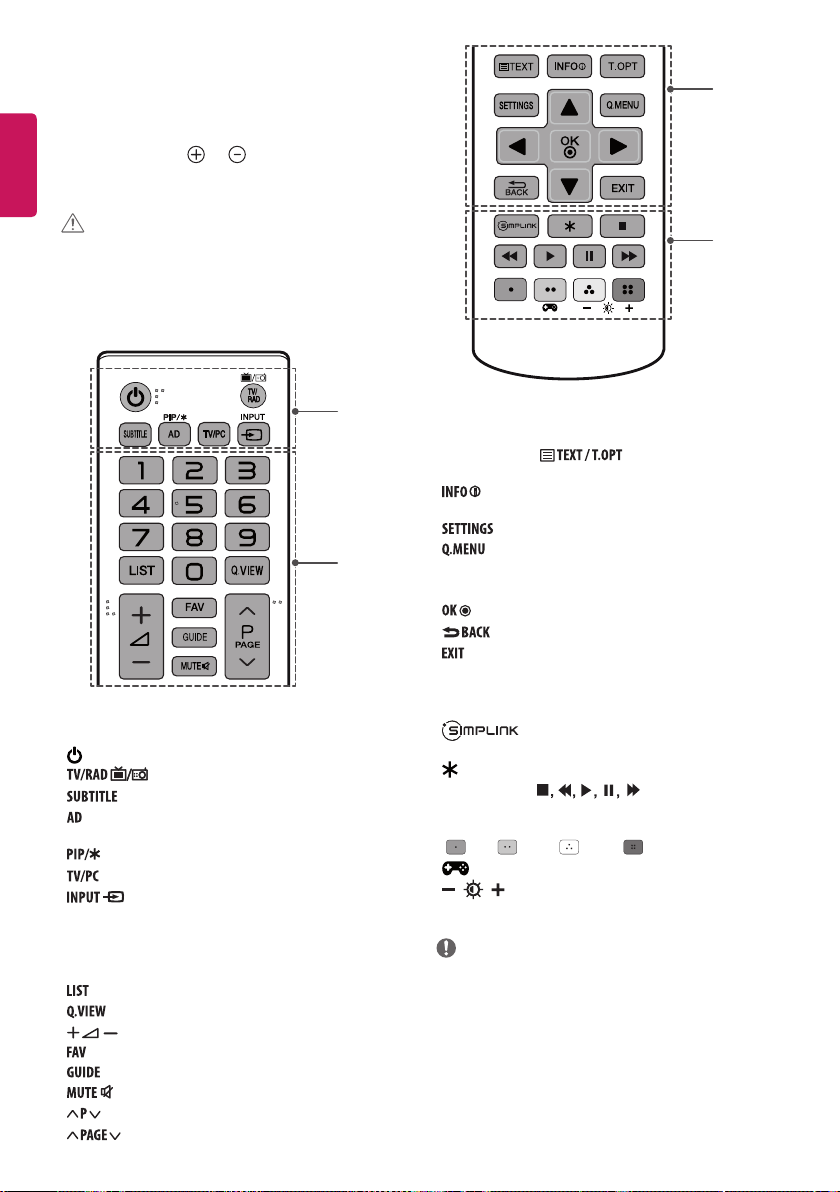
ENG
ENGLISH
8
Remote control
The descriptions in this manual are based on the buttons on the remote
control. Please read this manual carefully and use the TV correctly.
To replace batteries, open the battery cover, replace batteries
(1.5 V AAA) matching the and ends to the label inside the
compartment, and close the battery cover. To remove the batteries,
perform the installation actions in reverse.
CAUTION
y
Do not mix old and new batteries, as this may damage the
remote control.
y
The remote control will not be included for all sales market.
Make sure to point the remote control toward the remote control
sensor on the TV.
hri^Z`^\^_]
A
B
A
(Power) Turns the TV on or o.
Selects Radio, TV and DTV programme.
Recalls your preferred subtitle in digital mode.
By pressing the AD button, audio descriptions function will be
enabled.
Turns the PIP mode on or o. (Depending on model)
Selects TV or PC mode.
Changes the input source.
B
Number buttons Enters numbers.
Accesses the saved programme list.
Returns to the previously viewed programme.
Adjusts the volume level.
Accesses your favourite programme list.
Shows programme guide.
Mutes all sounds.
Scrolls through the saved programmes.
Moves to the previous or next screen.
hri^Z`^\^_]
C
D
C
Teletext buttons
( )
These buttons are used for
teletext.
Views the information of the current programme and
screen.
Accesses the main menus.
Accesses the quick menus.
Navigation buttons (up/down/left/right) Scrolls through
menus or options.
Selects menus or options and conrms your input.
Returns to the previous level.
Clears on-screen displays and returns to TV viewing.
D
Accesses the AV devices connected with the HDMI
cable through HDMI-CEC. Opens the SIMPLINK menu.
Not functional.
Control buttons ( ) Controls the MY MEDIA
menus, or the SIMPLINK compatible devices (USB, SIMPLINK).
Colour buttons These access special functions in some menus.
( : Red, : Green, : Yellow, : Blue)
(Gaming mode) Turns the gaming mode on or o.
(Backlight) Adjusts the brightness of the screen by
controlling the screen backlight.
NOTE
y
On MHEG programme, you cannot adjust the backlight with
the yellow or blue key.
Loading ...
Loading ...
Loading ...