Loading ...
Loading ...
Loading ...
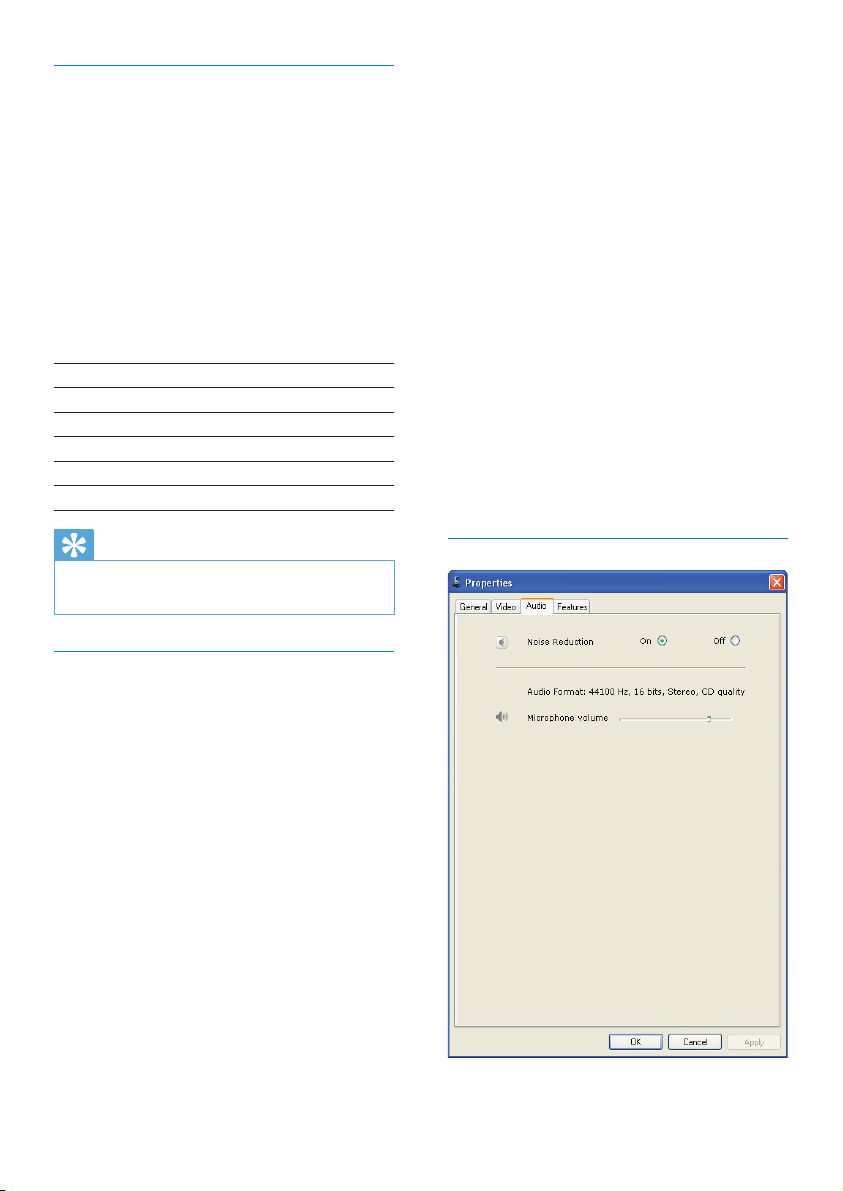
12
own preference. Use the slider to find your
preferred setting.
[Contrast]
Contrast enables you to control the ratio
between dark and light according to your
own preference. Use the slider to find your
preferred setting.
[Gamma]
Gamma enables you to brighten dark areas
within the displayed image or video and
visualize more details without over-exposing
already light areas. Use the slider to find your
preferred setting.
[Saturation]
Saturation enables you to set the color
reproduction from black and white to a
full color image or video according to your
own preference. Use the slider to find your
preferred setting.
Audio tab
General tab
On the [General] tab, you can adjust the
[Region] settings in order to optimize the
quality of image & minimize the flickering issue.
During installation, parameter for [Region]
will be set automatically to the correct region
frequency.
When you travel, you may need to change the
setting to optimize the image quality.
The region frequency settings for different
countries are listed below,such as:
Country (region) Region frequency
Europe 50 Hz
North America 60 Hz
China 50 Hz
Taiwan 60 Hz
Japan Region-dependent
Tip
Please check your local mains output to find •
the correct region setting.
Video/Video Pro Amp tab
On the [Video] or [Video Pro Amp] tab, you
can now adjust the following settings:
[White Balance]
Most light sources are not 100% pure white
but have a certain ‘color temperature’.
Normally our eyes compensate for lighting
conditions with different color temperatures.
If the automatic white balance is selected,
the webcam will look for a reference point
which represents white. It will then calculate
all other colors based on this white point and
compensate the other colors accordingly, just
like the human eye.
[Brightness]
Brightness enables you to adjust the brightness
of the displayed image or video to suit your
EN
Loading ...
Loading ...
Loading ...