Loading ...
Loading ...
Loading ...
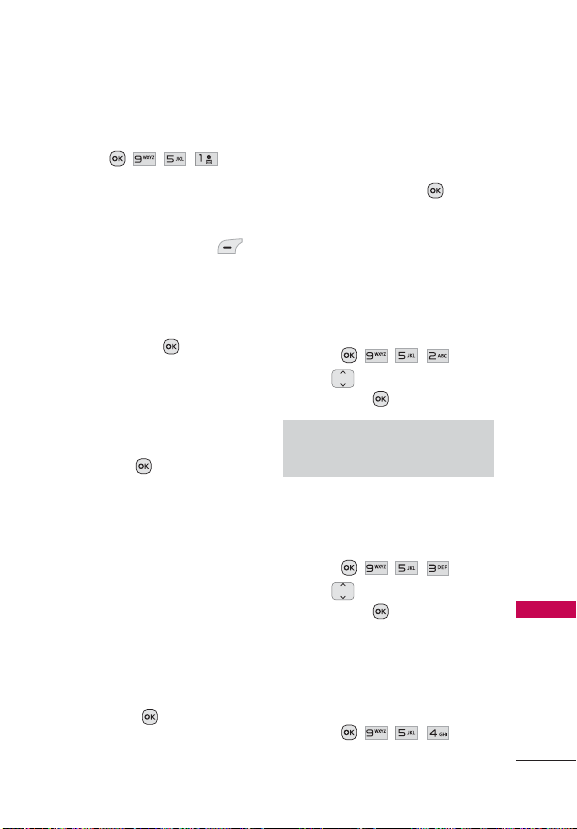
Settings
63
Settings
For pairing new Bluetooth®
device
1. Press , , , .
2. Follow the Bluetooth®
accessory instructions to set
the device to pairing mode.
3. Press the Left Soft Key
Search.
4. If Bluetooth® power is set to
off, you will be prompted to
turn the function on. Highlight
Yes and press
.
5. Select New Search/Last
Search. The device will
appear in the Device Found
menu once it has been
located. Highlight the device
and press
Pair.
6. Depending on the type of
device:
- The phone will Auto-pair.
- You will need to confirm
matching codes.
- You will need to enter
a passkey. Consult the
Bluetooth® accessory
instructions for the correct
passkey (typically “0000” - 4
zeroes). Enter the passkey
and press
.
7. The handset will prompt
you for your connection
preferences. Highlight
Always Ask or Always
Connect and press
.
8. Once connected, you will see
the device listed in the Paired
Devices menu.
5.2 Power
Allows you to set the Bluetooth®
power to On/Off.
1. Press
, , , .
2. Use
to highlight On/ Off,
then press
.
Note
By default, your device’s Bluetooth®
functionalit
y is turned off.
5.3 My Visibility
Allows you to set the visibility of
your Bluetooth® function.
1. Press
, , , .
2. Use
to highlight On/ Off,
then press
.
5.4 My Bluetooth Info
Allows you to view information
regarding the Bluetooth®
function.
1. Press
, , , .
Loading ...
Loading ...
Loading ...