Loading ...
Loading ...
Loading ...
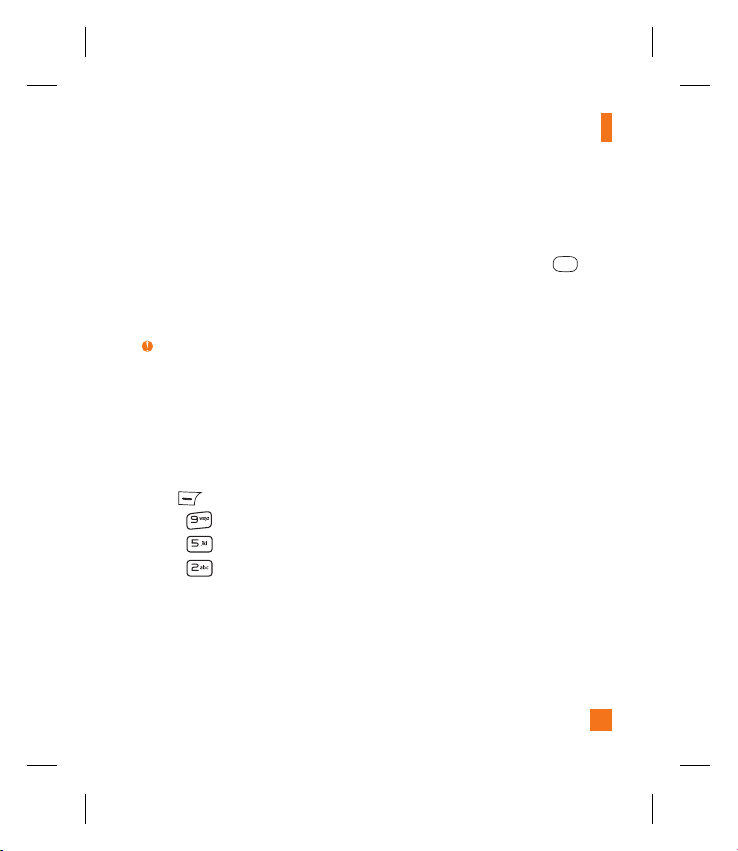
51
My Stuff
5.
Browse the files in a new window for
desired music files.
6.
Drag and drop the desired music content
from the PC window to the “Storage Card”
window.
7.
Disconnect the device from the cable.
8.
Access the Music Player on the phone.
Note
If the target computer does not detect the newly
connected handset as Mass Storage, skip to the
Changing USB Connection Settings section
below.
Changing USB Connection Settings
From the standby screen, press the left soft
key Menu.
Press
Settings.
Press Connection.
Press
USB Connection Mode.
1.
2.
3.
4.
Use the Up or Down Navigation key to
highlight Music Sync (if using Windows
Media® Player or other Digital Music
Services) or Mass Storage (if you are going
to drag or drop files) and press
Select.
Reconnect the device to a PC.
Deleting Music Files
When you have transferred files with the Music
Sync feature and you want to delete them from
your phone, you should connect the phone
to your PC and delete using the method with
which you first added the music. The following
are the four options available to delete Music
from your Phone:
A. Delete a file using Mass Storage, but not
using Music Sync function.
B. Delete a file by directly inserting the
microSD™ external memory onto the PC.
C. Delete a file using the delete function on
the phone.
D. Delete the files by using the Master Clear
option on your Memory Card.
5.
6.
Loading ...
Loading ...
Loading ...