Loading ...
Loading ...
Loading ...
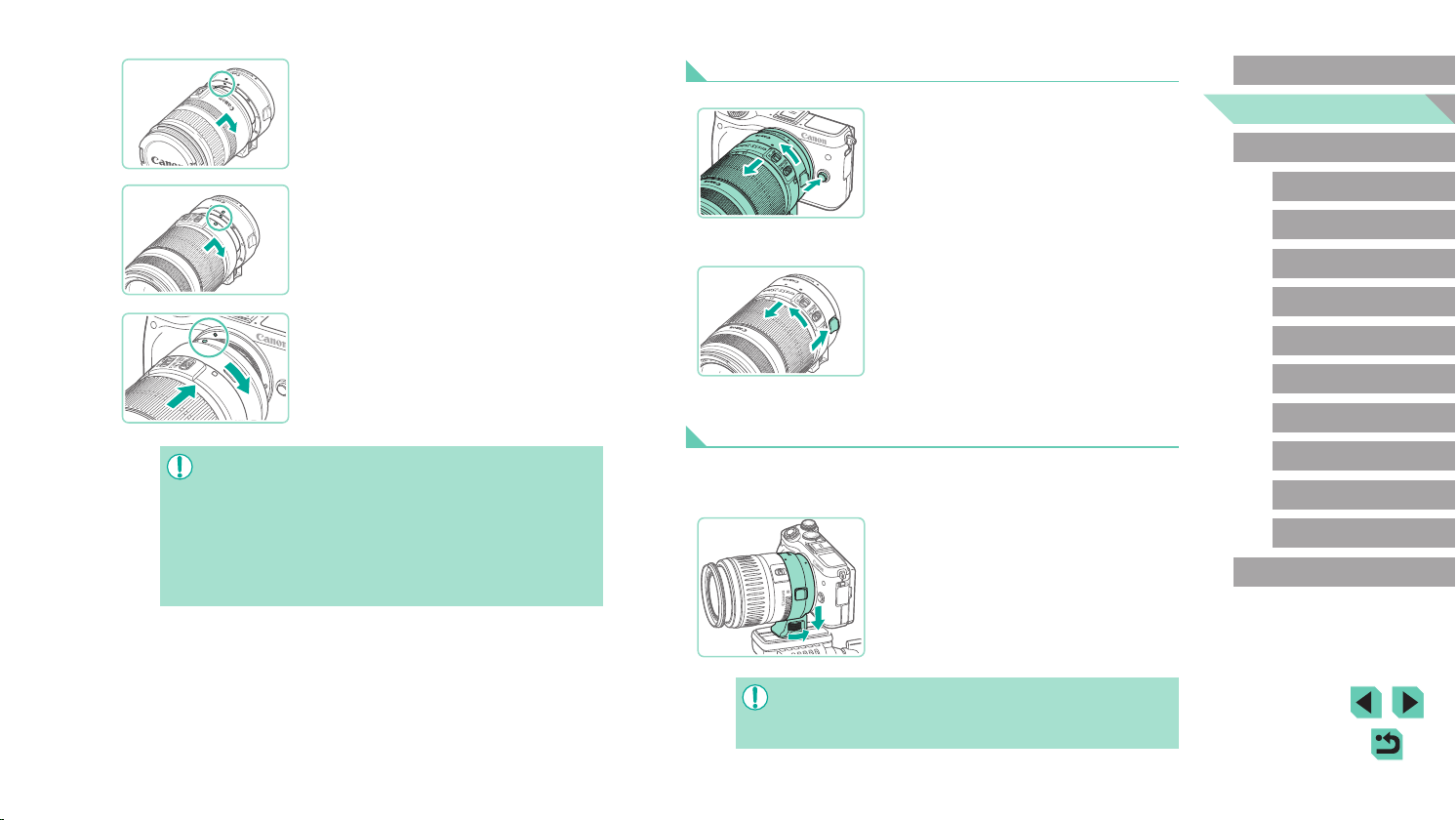
24
Before Use
Basic Guide
Advanced Guide
Camera Basics
Auto Mode /
Hybrid Auto Mode
Other Shooting Modes
Playback Mode
Wireless Features
Setting Menu
Accessories
Appendix
Index
P Mode
Tv, Av, M, C1, and C2 Mode
3
Attach the lens to the adapter.
● To mount an EF lens, align the red dots
on the lens and adapter, and then turn
the lens in the direction shown until it
clicks into place.
● To mount an EF-S lens, align the white
squares on the lens and adapter, and
then turn the lens in the direction shown
until it clicks into place.
4
Attach the adapter to the camera.
● Align the mount indexes (the white dots)
on the adapter and camera, and then
turn the lens in the direction shown until it
clicks into place.
● When carrying or using a camera with a lens that is heavier than
the camera, support the lens.
● Adapters may extend the minimum focusing distance or affect the
maximum magnication or shooting range of the lens.
● If the front part (focusing ring) of the lens rotates during
autofocusing, do not touch the rotating part.
● The focus preset and power zoom features of some super
telephoto lenses are not supported.
Detaching a Lens
1
Detach the adapter.
● Make sure the camera is off.
● Hold down the lens release button and
turn the adapter (with the lens attached)
in the direction shown.
● Turn the adapter until it stops, then
detach it.
2
Detach the lens.
● Hold down the lens release lever
on the adapter and turn the lens
counterclockwise.
● Turn the lens until it stops, then detach it.
● Attach the lens cap to the lens after
removal.
Using a Tripod
When using a tripod while the adapter is attached to the camera, use the
tripod mount included with the adapter. Do not use the camera’s tripod
socket.
● Attach the tripod mount to the adapter.
Turn the tripod mount knob to ensure that
it is securely attached.
● Attach the tripod to the tripod mount
socket.
● With EF lenses that incorporate a tripod mount (such as super
telephoto lenses), attach the tripod to the tripod mount on the
lens.
Loading ...
Loading ...
Loading ...