Loading ...
Loading ...
Loading ...
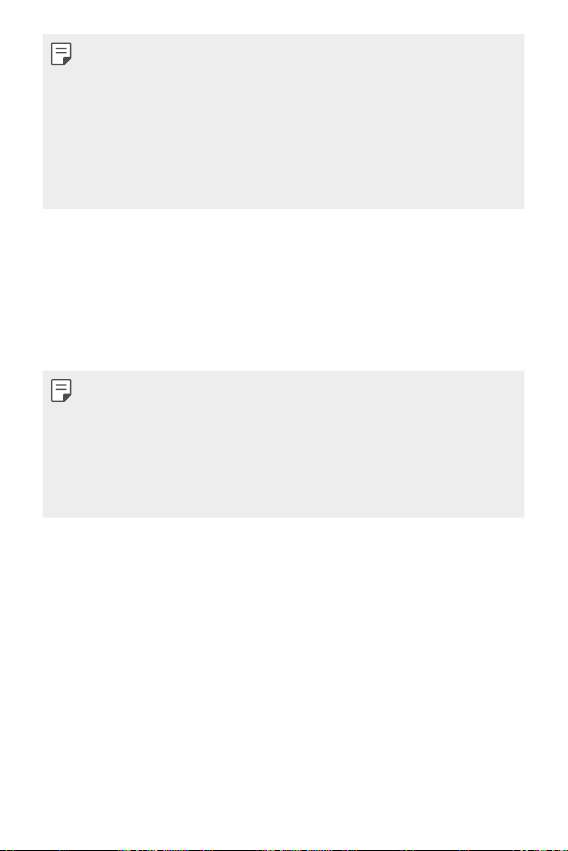
Basic Functions 26
• Some functions may be restricted for access, depending on the
device specifications.
• Do not put heavy objects on the device or sit on it. Doing so may
damage the touch screen.
• Screen-protective film or accessories may interfere with the
proximity sensor.
• If your device is wet or is being used in a humid place, the touch
screen or buttons may not function properly.
Turning the power on or off
Turning the power on
When the power is turned off, press and hold the Power/Lock key.
• When the device is turned on for the first time, initial configuration
takes place. The first booting time for the smart phone may be
longer than usual.
• A soft reset may be used to reset the device if the screen freezes,
or the buttons, touch screen, or device are no longer responding. To
perform a soft reset of your phone, simply press & hold the Volume
Down and Power keys until the device restarts.
Turning the power off
Press and hold the Power/Lock key, then select Power off.
Power control options
Press and hold the Power/Lock key, then select an option.
• Power off: Turn off the device.
• Power off and restart: Restart the device.
• Turn on Airplane mode: Block telecommunication-related
functions, including making phone calls, messaging and browsing
the Internet. Other functions remain available.
Loading ...
Loading ...
Loading ...