Loading ...
Loading ...
Loading ...
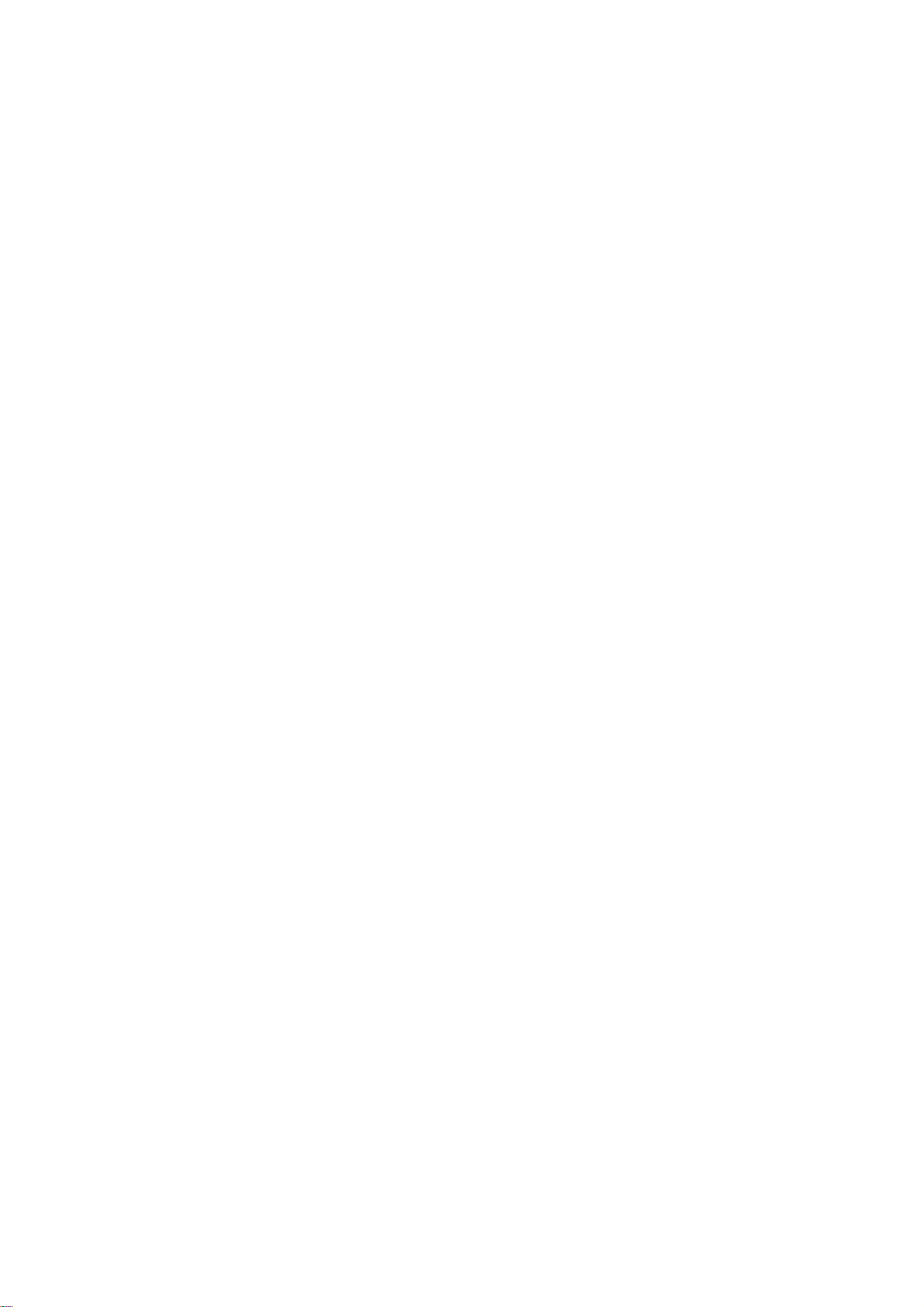
18
On-Screen
Display
You
can
display
the
general
playback
status
on
the
TV
screen.
Some
items
can
be
changed
using
the
menu.
To
use
the
on-screen
display:
1.
Press
DISPLAY
during
playback.
2.
Press
v
/
V
to
select
an
item.
The
selected
item
is
highlighted.
3.
Press
b
/
B
to
change
the
setting.
You
can
also
use
the
number
buttons
if
appropriate
(e.g.
inputting
the
title
number).
For
some
functions,
press
ENTER
to
execute
the
setting.
Notes:
?
Some
discs
may
not
provide
all
of
the
features
shown
below.
?
If
no
button
is
pressed
for
10
seconds,
the
on-screen
display
disappears.
PLAYBACK
STATUS/RESTRICTIONS
Repeat
title
Repeat
sequence
Enter
a
Marker
Marker
Search
menu
Resume
play
from
this
point
Action
prohibited
or
not
available
MARKER
SEARCH
1/9
A-B
Title
Items
Title
Number
Chapter
Number
Time
search
Audio
language
and
Digital
Audio
Output
mode
Subtitle
language
Angle
Sound
Selection
Method
b
/
B,Numbers
ENTER
b
/
B,Numbers
ENTER
Numbers,
ENTER
b/Bor
AUDIO
b/Bor
SUBTITLE
b/B
b/B
1/3
1/12
0:20:09
A
BC
1
ENG
1/3
3D
SUR
Example:
On-Screen
Display
during
playing
DVD
Video
Items
Group
Number
Track
Number
Time
search
Audio
language
and
Digital
Audio
Output
mode
Subtitle
language
Page
(or
Angle)
Selection
Method
b
/
B,Numbers
ENTER
b
/
B,Numbers
ENTER
Display
only
b/Bor
AUDIO
Display
only
b/B
0:20:09
OFF
ABC
Example:
On-Screen
Display
during
playing
DVD
Audio
1/3
or
Items
Track
Number
Time
search
Audio
language
and
Digital
Audio
Output
mode
Subtitle
language
Sound
Selection
Method
b
/
B,Numbers
ENTER
Numbers,
ENTER
b/Bor
AUDIO
b/Bor
SUBTITLE
b/B
1/3
0:20:09
MP3
1
ABC
ENG
3D
SUR
Example:
On-Screen
Display
during
playing
divx
movie
disc
Loading ...
Loading ...
Loading ...