Loading ...
Loading ...
Loading ...
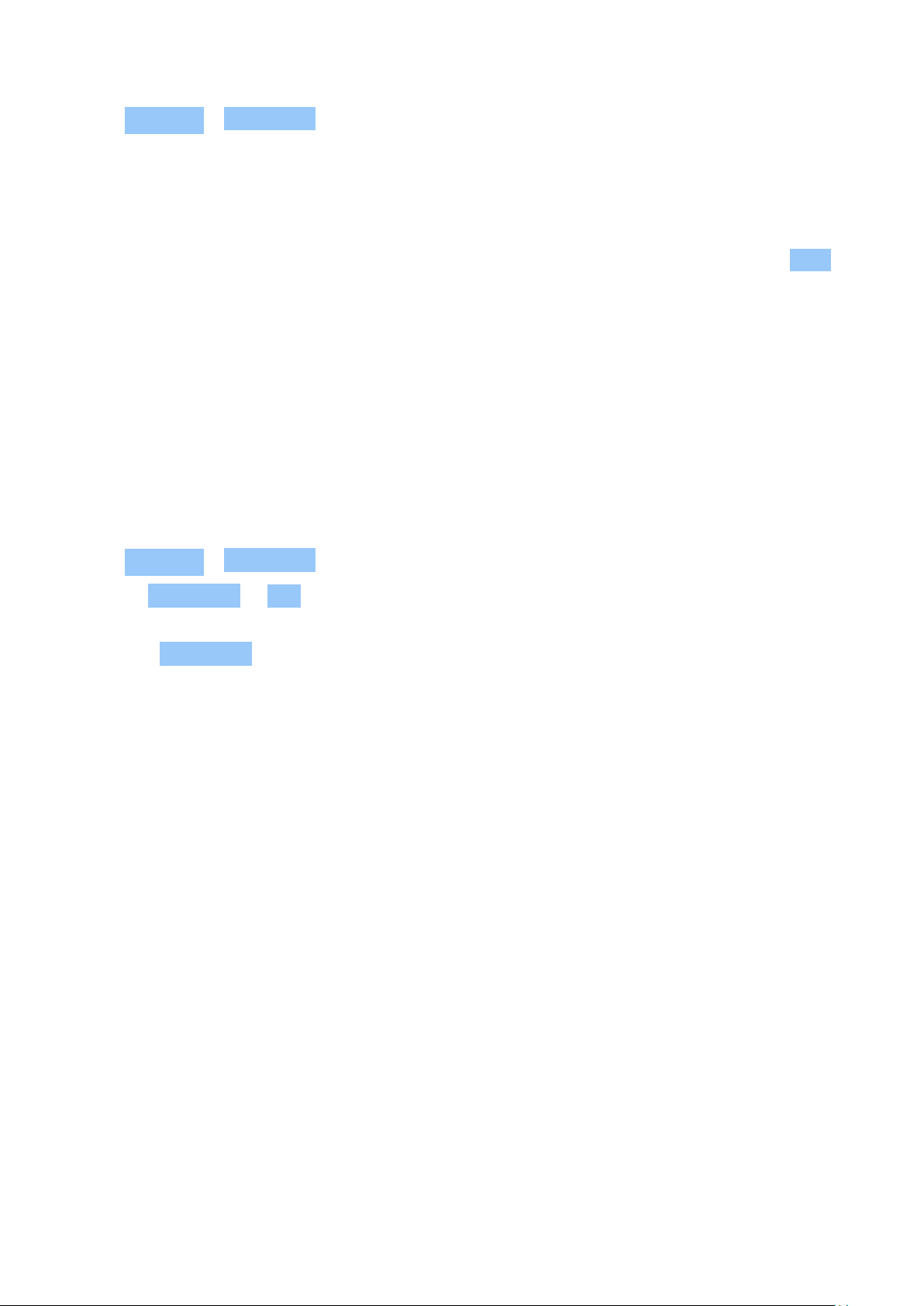
Nokia 6 User Guide
1. Tap Settings > Bluetooth .
2. Make sure Bluetooth is switched on in both
phones.
3. Make sure the phones are visible to each
other. You need to be in the Bluetooth
settings view for your phone to be visible
to other phones.
4. You can see the Bluetooth phones within
range. Tap the phone you want to connect
to.
5. If the other phone needs a passcode, type
in or accept the passcode, and tap Pair .
The passcode is only used when you connect to something for the first time.
Send your content using Bluetooth
When you want to share your content or send photos you’ve taken to a friend, use Bluetooth to
send them to compatible devices.
You can use more than one Bluetooth connection at a time. For example, while using a
Bluetooth headset, you can still send things to another device.
1. Tap Settings > Bluetooth .
2. Switch Bluetooth to On .
3. Go to the content you want to send, and
tap > Bluetooth .
4. Tap the device to connect to. You can see
the Bluetooth devices within range.
5. If the other device needs a passcode, type
in the passcode. The passcode, which you
can make up, must be typed in on both
devices. The passcode in some devices is
fixed. For details, see the user guide of the
other device.
The location of the received files depends on the other device. For details, see the user guide
for the other device.
NFC
Explore the world around you. Tap accessories to connect to them, and tap tags to call
someone or open a website. Near Field Communication (NFC) makes connecting easy and fun.
Get started with NFC
Switch on the NFC features in your phone, and start tapping to share stuff or connect to
devices.
With NFC, you can:
• Connect to compatible Bluetooth accessories that support NFC, such as a headset or a
wireless loudspeaker
© 2019 HMD Global Oy. All rights reserved. 35
Loading ...
Loading ...
Loading ...