Loading ...
Loading ...
Loading ...
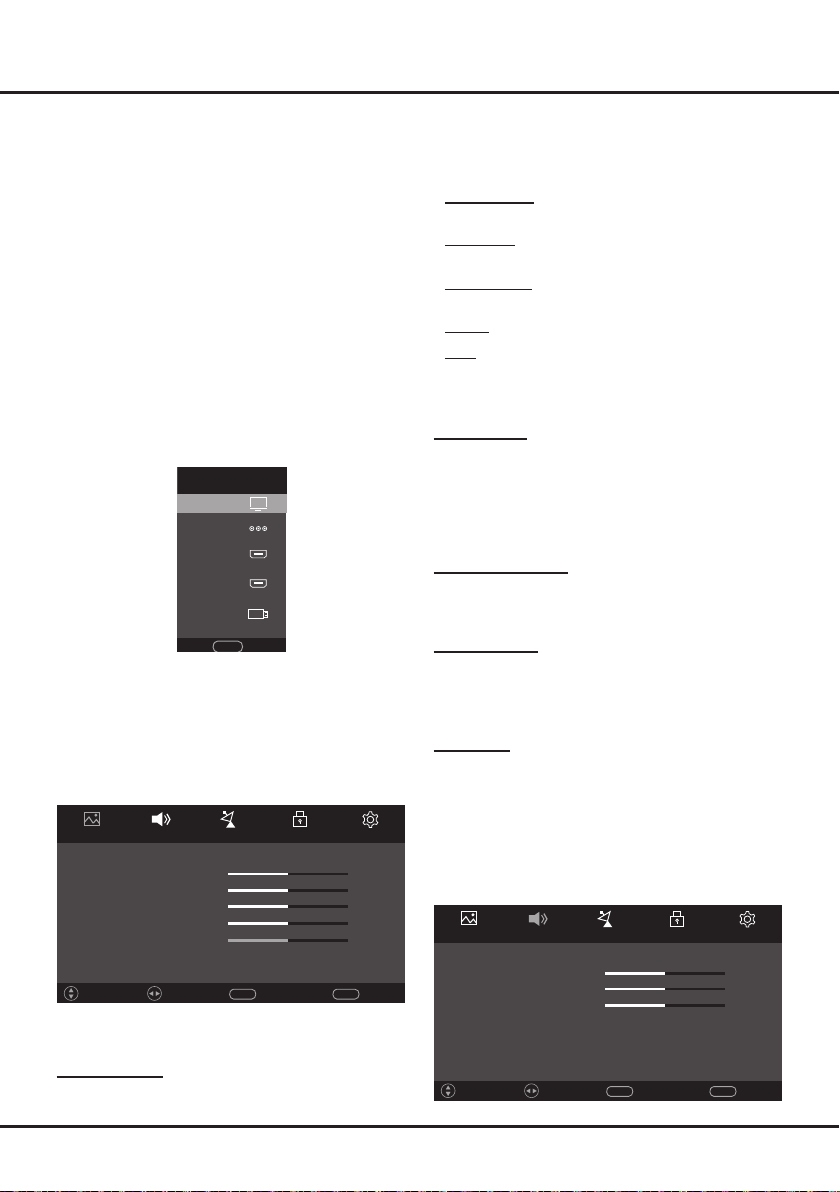
8
Chapter 3 TV Menu Operations
Using Main Menu
Allows you to access the TV’s main menu and do
settings.
1.
Press
MENU
on the remote control to display the
main menu.
2.
In the menu system, press
◄/►
to select
Picture
,
Sound
,
Channel
,
Lock
or
Setup
and use
▲/▼
to
enter its menu.
3.
In each menu, press
▲/▼
to select menu options,
then press
◄/►
to do the adjustment directly,
or press
OK
or
◄/►
to enter the corresponding
submenu, if available.
4.
Press
MENU
to return to the previous menu.
5.
Press
EXIT
to close the menu.
Source
1.
Press
SOURCE
on the remote control to display the
source menu.
SOURCE
TV
TV
AV
HDMI 1
HDMI 2
MEDIA
Exit
source
2.
Press
▲/▼
to select your desired source.
3.
Press
OK
toconrmtheselection.
Picture
Press
MENU
on the remote control, select
Picture
and press
▲/▼
to enter the picture menu. The
Picture
options are as follows:
Picture
Picture Mode User
Color Temp Warm
Noise Reduction Low
Brightness 50
Sound Channel Lock Setup
Contrast 50
Sharpness 50
Color 50
Tint 50
Return
MENU
Exit
EXIT
AdjustMove
Note:
Some options may be not available for certain
signal sources.
Picture Mode
Press
◄/►
to scroll through the picture mode settings:
Standard
,
Mild
,
Dynamic
and
User
. When you select
User
,youcanhaveaccesstothefollowingveoptions’
settings.
-
Brightness
: Press
◄/►
to adjust the brightness of
the picture.
-
Contrast
: Press
◄/►
to adjust the difference
between light and dark areas of the picture.
-
Sharpness
: Press
◄/►
to adjust the crispness of
the edges in the picture.
-
Color
: Press
◄/►
to adjust the richness of color.
-
Tint
: Press
◄/►
to adjust the balance between the
red and green levels.
Note:
This option is only available under NTSC
mode.
Color Temp
Adjusts the color temperature of the picture. Press
◄/►
to scroll through the color settings:
Cool
for a more blue
palette of picture colors;
Medium
and
Warm
for a more
red palette of picture colors.
Note:
For some models, the
Color Temp
option is
not available.
Noise Reduction
Improves the quality of the picture in the case of poor
reception. Press
◄/►
to scroll through the list:
High
,
Middle
,
Low
and
Off
.
Aspect Ratio
Press
◄/►
to select the picture size among
Auto
,
4:3
,
16:9
,
Zoom1
and
Zoom2
.
Note:
The option
Just Scan
can be available in
HDMI or DVI mode.
Backlight
Press
◄/►
to adjust the brightness of the backlight to
match lighting conditions.
Sound
Press
MENU
on the remote control, select
Sound
and press
▲/▼
to enter the sound menu. The
Sound
options are as follows:
Picture Sound Channel Lock Setup
Sound Mode User
SPDIF Auto
EQ
Treble 50
Bass 50
Balance 0
Surround Off
Auto Volume Off
Return
MENU
Exit
EXIT
AdjustMove
Loading ...
Loading ...
Loading ...