Loading ...
Loading ...
Loading ...
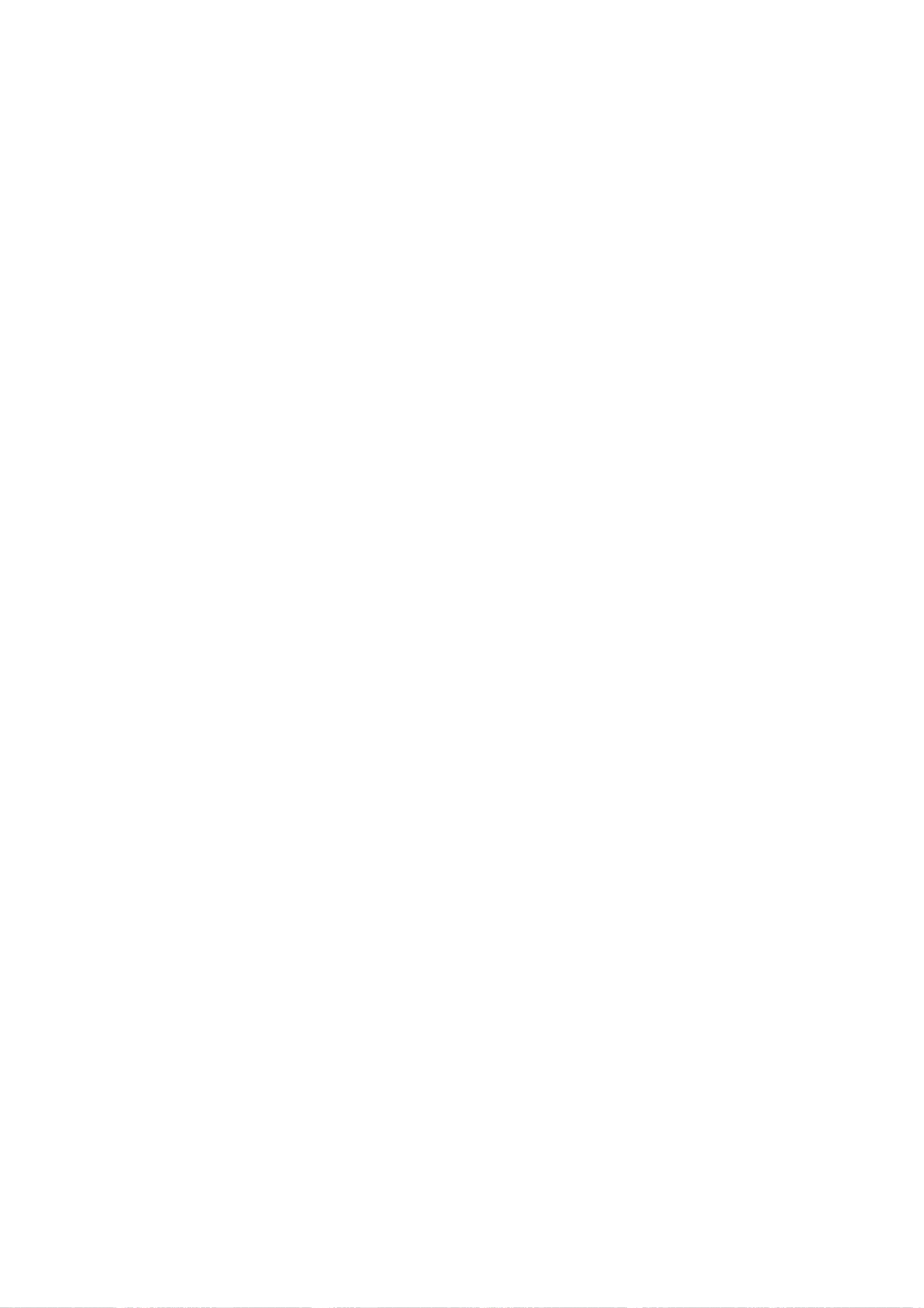
91
Operation
CableCARD
CableCARDTM
TM
Function
Function
-
The
Cable
sub
menu
displays
when
inserting
the
CableCARDTM
to
the
TV.
-
The
CableCARDTM
type
is
Motorola,
Scientific
Atlanta
(SA),
or
SCM
etc.
The
OSD
(On
screen
display)
is
different
from
your
TV
according
to
your
CableCARDTM
type.
-
Insert
the
CableCARDTM.
It
takes
about
1
minute
to
exchange
the
data
between
the
TV
and
the
CableCARDTM.
Then
the
screen
dis-
plays
as
shown
to
the
right.
-
Let
your
cable
TV
service
provider
know
your
CableCARD
ID
and
Host
ID.
-
Once
the
card
is
registered
with
the
cable
TV
service
provider,
you
can
watch
the
premium
or
high
value
channel
without
a
message.
-
If
the
certificate
doesn't
match
between
the
TV
and
the
CableCARDTM,
the
OSD
(On
screen
display)
displays
as
shown
left.
Cable
Menu
Options
Scrambled
Channel
Press
the
MENU
button
and
then
use
D
/
E
button
to
select
the
CABLE
menu.
Press
the
G
button
and
then
use
D
/
E
button
to
select
to
select
your
desired
item.
Press
the
G
button.
Press
EXIT
button
to
return
to
TV
viewing.
1
2
3
4
SETUP
VIDEO
AUDIO
TIME
OPTION
LOCK
CABLE
Previous
MENU
SA
CableCARDTM
Diag
Screen
G
SA
CableCARDTM/Host
ID
Screen
CableCARD(tm)
Message
In
order
to
start
service
for
this
device,
please
contact
customer
service
at
Ph#:
1-866-303-0422
CableCARD(tm):
0-010-405-698-001
HOST
ID:
0-080-000-000-226
Exit
EXIT
CableCARDTM
Message
In
order
to
start
cable
service
for
this
device,
please
contact
SuperVision
Cable
at
1-800-555-8888
POD
ID:
7-561-034-449-009
Host
ID:
0-100-331-784-018
Exit
EXIT
In
case
of
Scientific
Atlanta
CableCARDTM
i.e)
CableCARDTM/
Host
ID
Screen
As
shown,
the
pair-
ing
number
means
your
TV
and
CableCARDTM
ID.
For
further
informa-
tion
regarding
cable
TV
service,
contact
your
local
cable
TV
service
provider(s).
Please
call
your
operator
and
report
an
invalid
CableCARDTM.
-
Your
TV's
OSD
(On
Screen
Display)
may
differ
slightly
from
what
is
shown
in
this
manual.
Loading ...
Loading ...
Loading ...