Loading ...
Loading ...
Loading ...
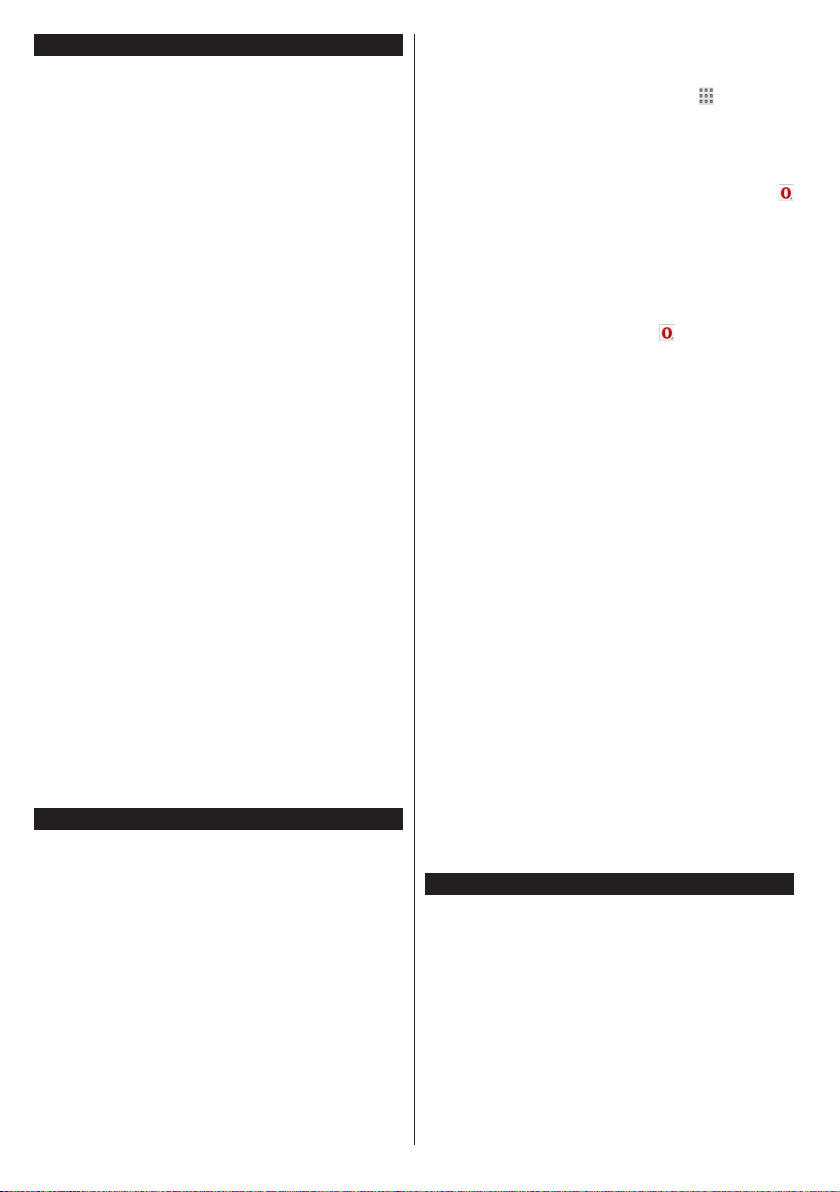
English - 32 -
Freeview Play Platform
Freeview Play platform provides catch-up TV and
On Demand services. Simply press the Freeview
Play button on your remote control to connect to the
Freeview Play platform.
The Freeview Play platform can also be accessed
from the main menu or internet portal. Press Menu
button and select Internet. Then highlight Freeview
Play and press the OK button. Or open the internet
portal of the TV and select the Freeview Play among
available applications. Then press the OK button.
You will have to agree to the terms and conditions
for Freeview Play services rst if you did not agree
them during the First Time Installation. Highlight Yes
and press OK on the remote to conrm and proceed.
Integrated TV Player applications will be displayed.
Select one and press the OK button. Then select a
content that you want to play back and press the OK
button to watch.
Catch-up contents can also be accessed and played
back directly from the TV Guide. Refer to the section
Electronic Programme Guide (EPG) for more
information.
Requirements
The Freeview Play services may only be used if the
following requirements are fullled:
• Connecting the aerial cable to the TV and carrying
out digital channel scan. Make sure that BBC and
ITV channels are installed.
• Connecting the TV to the internet. A minimum
broadband speed of 2Mbps is required for proper
operation of catch up and on demand services.
• Agreeing to the terms and conditions of Freeview
Play
Note: Freeview Play platform usage will count towards any
monthly broadband data allowance. Only selected channels
provide 7-day catch up.
Internet Browser
To use the internet browser, enter the portal rst. Then
launch the Internet application on the portal.
(*) The appearance of the internet browser logo may change
In the initial screen of the browser, the thumbnails of
the predened (if any) links to web sites available will
be displayed as Speed Dial options along with the
Edit Speed Dial and the Add to Speed Dial options.
To navigate the web browser, use the directional
buttons on the remote or a connected mouse. To see
the browser options bar, move the cursor to the top of
the page or press the Back/Return button. History,
Tabs and Bookmarks options and the browser bar
which contains previous/next buttons, the refresh
button, the address/search bar, the Speed Dial and
the Opera buttons are available.
To add a desired website to the Speed Dial list for
quick access, move the cursor to the top of the page
or press the Back/Return button. The browser bar
will appear. Highlight the Speed Dial - button and
press the OK button. Then select Add to Speed Dial
option and press the OK button. Fill in the blanks for
Name and Address, highlight OK and press the OK
button to add. Whilst you are on the site you wish to
add to the Speed Dial list, highlight the Opera-
button and press the OK button. Then highlight Add
to Speed Dial option in the submenu and press the
OK button again. Name and Address will be lled
automatically according to the site you are visiting.
Highlight OK and press the OK button to add.
You can also use the Opera menu options to manage
the browser. Highlight the Opera- button and press
the OK button to see available page specic and
general options.
There are various ways to search or visit websites
using the web browser.
Enter the address of a website(URL) into the search/
address bar and highlight the Submit button on the
virtual keyboard and press the OK button to visit the
site.
Enter keyword/s into the search/address bar and
highlight the Submit button on the virtual keyboard
and press the OK button to start a search for the
related websites.
Highlight a Speed Dial thumbnail and press the OK
button to visit the related website.
Your TV is compatible with USB mice. Plug your
mouse or wireless mouse adaptor into the USB input
of your TV for easier and quicker navigation.
Some web pages include ash content. These are not
supported by the browser.
Your TV does not support any download processes
from the internet via the browser.
All sites on the internet might not be supportted.
According to the site; content problems may occur.
In some circumstances video contents might not be
able to be played.
Smart Center
Smart Center is a mobile application running on iOS
and Android platforms. With your tablet or phone,
you can easily stream your favourite live shows and
programmes from your smart TV. Also; you can launch
your portal applications, use your tablet as a remote
control for your TV and share media les.
Note: Being able to use all functions of this application
depends on the features of your TV.
Getting Started
To use Smart Center features, connections have to
be done properly. To get connected to your network
wirelessly, plug in the Wi-Fi dongle to one of the USB
Loading ...
Loading ...
Loading ...