Loading ...
Loading ...
Loading ...
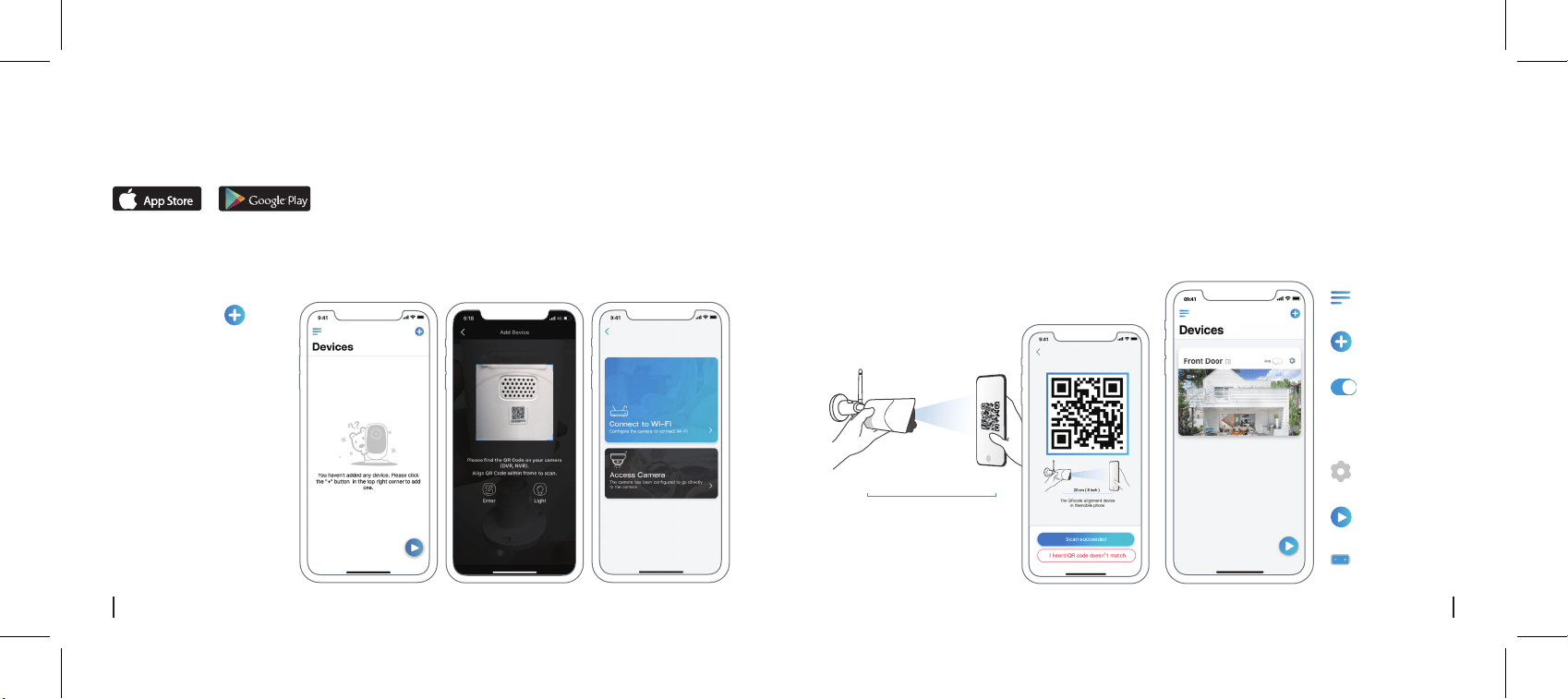
5. Follow the steps to finish the Wi-Fi settings.
6. After you created a password for your camera, please follow the steps to sync the time, and then
start live view or go to “Device Settings”.
4. A QR code will be generated on the phone. Please place the QR code on your phone towards Reolink
Argus Eco camera’s lens at a distance of about 20cm (8 inches) to let the camera scan the QR code.
Please make sure that you’ve ripped the protection film of the camera’s lens.
Download and install the Reolink App in App Store (for iOS) and Google Play (for Android).
Available on the
Get it on
Setup Camera on Reolink App (For Smartphone)
Note:To help scanning, please click the QR code to display in full screen.
Add New Device
Device Settings
Menu
Access the Live View
Battery Status
r
Enable/Disable PIR
Motion Sensor
(In default, the PIR
sensor is enabled.)
20 cm ( 8 inches )
1. Please click the “ ”
button in the top right corner
to add the camera.
2. Scan the QR code on the
back of the camera.
3. Click “Connect to Wi-Fi” to
configure the Wi-Fi settings.
Note:
• Reolink Argus Eco Camera
only supports 2.4GHz Wi-Fi,
5GHz is not supported.
• Your family can click "Access
Camera" for live view after
the initial setup.
Please follow the prompt tone to configure the camera.
4 English 5English
Loading ...
Loading ...
Loading ...