Loading ...
Loading ...
Loading ...
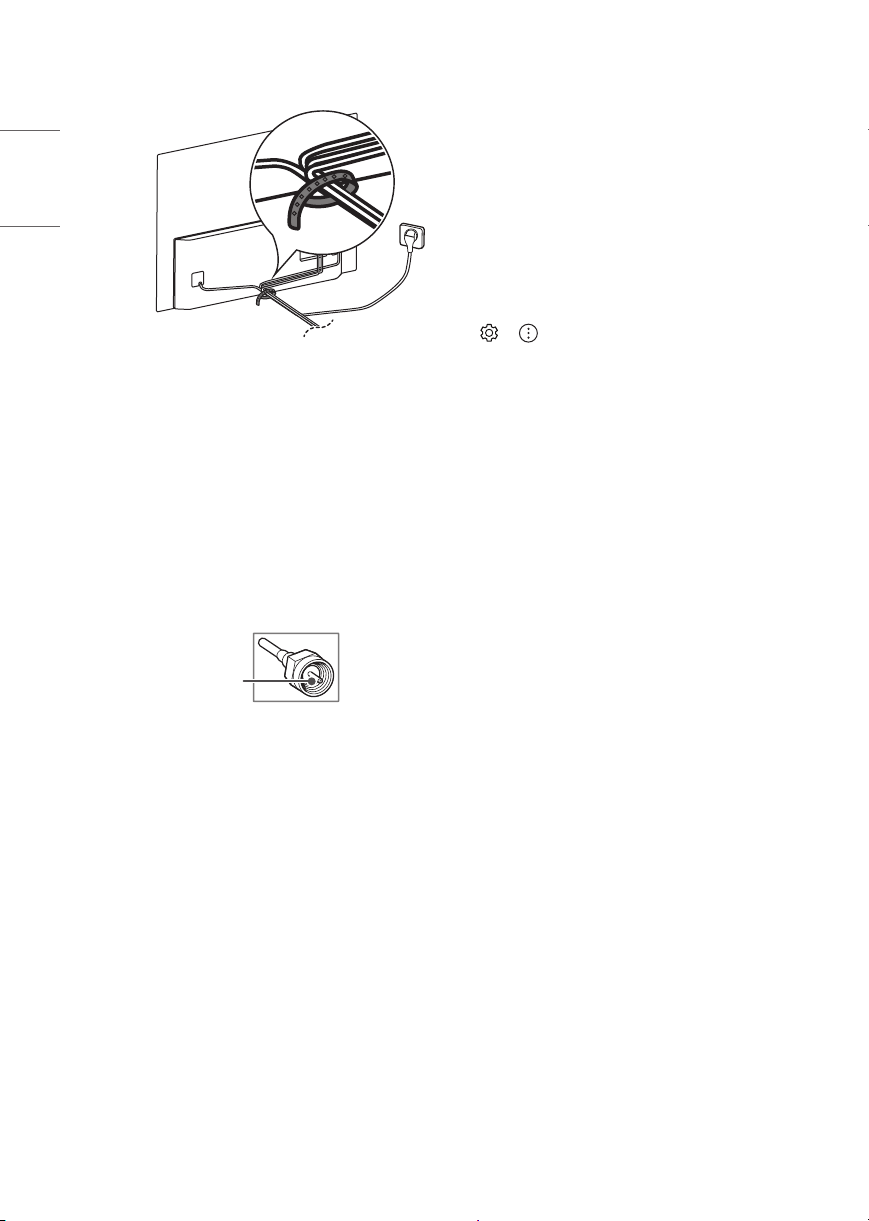
8
ENGLISH_index
• Please use the accessory cable holder when hanging on
the wall. (Only OLED48/55/65/77CX*)
Connections
You can connect various external devices to the TV. For more
information on external device’s connection, refer to the manual
provided with each device.
Antenna/Cable
Connect an antenna, cable, or cable box to watch TV while referring to
the following. The illustrations may dier from the actual items and an
RF cable is optional.
• Make sure not to bend the copper wire of the RF cable.
Copper wire
• Complete all connections between devices, and then connect the
power cord to the power outlet to prevent damage to your TV.
• Use a signal splitter to use 2 TVs or more.
• DTV Audio Supported Codec: MPEG, Dolby Digital
• This TV cannot receive Ultra HD (3840 x 2160 pixels) broadcasts
directly because the related standards have not been conrmed.
Other connections
Connect your TV to external devices. For the best picture and audio
quality, connect the external device and the TV with the HDMI cable.
HDMI
• When connecting the HDMI cable, the product and external devices
should be turned o and unplugged.
• Supported HDMI Audio format (Depending upon model):
True HD (48 kHz),
Dolby Digital / Dolby Digital Plus (32 kHz, 44.1 kHz, 48 kHz),
PCM (32 kHz, 44.1 kHz, 48 kHz, 96 kHz, 192 kHz)
• → → [Picture] → [Additional Settings] → [HDMI Ultra
HD Deep Color]
(OLED55/65/77BX*)
- On: Support 4K @ 50/60 Hz (4:4:4, 4:2:2, 4:2:0),
<3,4 port only> 4K @ 100/120 Hz (4:4:4, 4:2:2, 4:2:0)
- O: Support 4K @ 50/60 Hz (4:2:0)
(OLED48/55/65/77CX*)
- On: Support 4K @ 50/60 Hz (4:4:4, 4:2:2, 4:2:0),
4K @ 100/120 Hz (4:4:4, 4:2:2, 4:2:0)
- O: Support 4K @ 50/60 Hz (4:2:0)
If the device connected to Input Port also supports Ultra HD Deep
Color, your picture may be clearer. However, if the device doesn’t
support it, it may not work properly. In that case, change the TV’s
[HDMI Ultra HD Deep Color] setting to o.
Loading ...
Loading ...
Loading ...