Loading ...
Loading ...
Loading ...
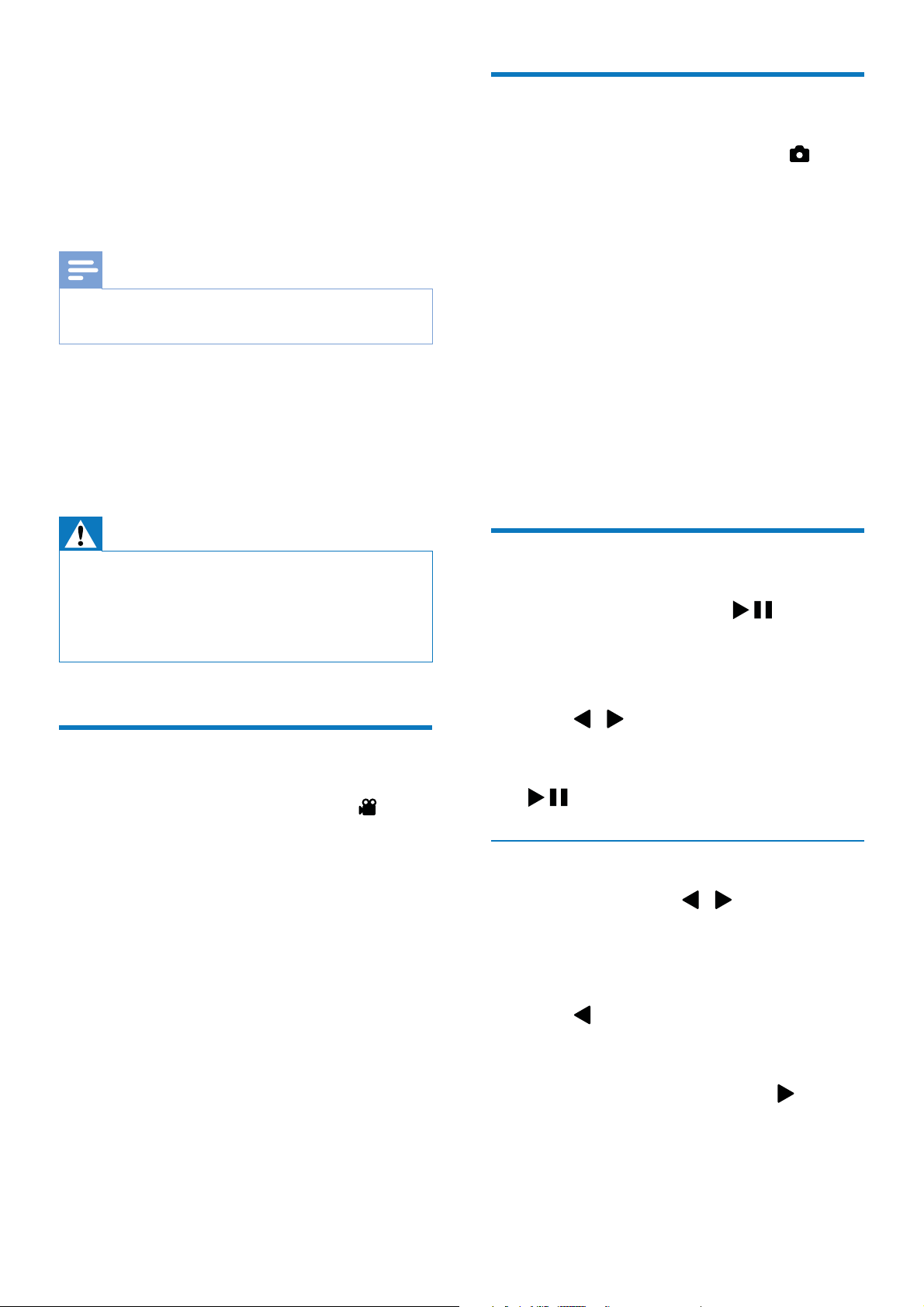
9EN
4 Use your water
and drop proof
camcorder
Note
This camcorder is designed to be drop-proof (1.5
meters, 5 feet) and water-proof (3 meters, 10 feet).
You can take this camcorder 3 meters (10 feet)
happening underwater.
You can also take it out with you on the beach,
in the pool or anywhere you like.
Warning
After use underwater, make sure to rinse the
camcorder with tap water, then wipe with a soft dry
cloth.
Never open the protective cover when the camcorder
is still wet after use underwater.
Record video
1
Press MODE once or twice until is
displayed at the upper right corner of the
display panel.
» The selected resolution and remaining
recording time are displayed on the
display panel.
2 Hold the camcorder steadily and aim the
lens as needed.
3 Press the shutter button to start recording.
» A red time indicator is displayed on
the display panel.
» The status indicator on the shutter
4 Press the shutter button again to end recording.
» [Recording saved!]
Take pictures
1
Press MODE once or twice until is
displayed at the upper right corner of the
display panel.
»
of pictures that can be taken are
displayed on the display panel.
2 Hold the camcorder steadily and aim the
lens as needed.
3 Press the shutter button down halfway to
adjust the focus.
4 Press the shutter button down completely
to take a picture.
» [Picture saved!]
Play
1
to enter
play mode.
» The last recorded media is played
automatically.
2 Press / to select a picture or video
clip for play.
3
to start play.
1 In play mode, press /
2 Press + to enter the edit window.
3 Press + again to enter the window for
4 Press to highlight [Yes]
deletion operation.
» [Deleted!]
To exit the operation, press
to
highlight [No].
Loading ...
Loading ...
Loading ...
