Loading ...
Loading ...
Loading ...
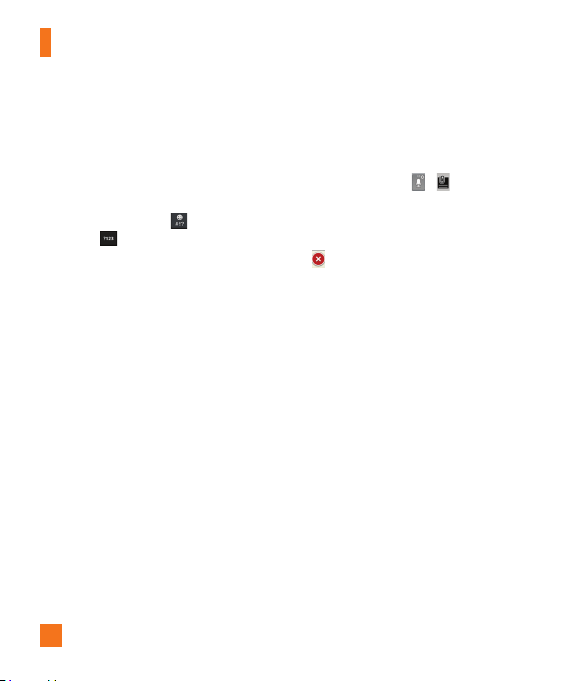
30
123 Mode
This mode allows you to enter numbers in a
text message (a telephone number, for
example) more quickly. Tap the keys
corresponding to the required digits before
manually switching back to the appropriate
text entry mode by tapping
on the LG
Keyboard or
on the Android keyboard.
Entering Special Characters
The on-screen keyboard allows you to enter
special characters (e.g., “á”).
To enter a special character, touch and hold the
desired key (touch the “a” key for example).
After the special character appears, slide your
finger over it and lift it off it to enter it.
%
NOTE
• A symbol at the top (or bottom) right corner
of a key indicates that additional characters
are available for that key.
Using Clip Tray
Easily access the contents you stored in the
Clip Tray whenever and wherever you want.
You can copy images or texts and keep them
in the Clip Tray. Then, you can paste them
whenever and wherever you want.
1 Touch and hold text and images while eding
them and tap Clip T
ray.
2 Touch and hold the text input field and select
Clip T
ray. You can also access the Clip Tray
by touching and holding
> .
%
NOTE
• You can save up to 20 items in the Clip Tray.
• Touch and hold an item in the Clip Tray and
tap to delete it.
• This function may not be supported in
downloaded apps.
Text Link
Text Link recommends apps related to text in
messages or other selected text. It connects
directly to the Calendar, Contacts, Phone,
Messaging, Email, Browser, Maps, YouTube,
Calculator, and more.
%
NOTE
• If your phone is set to English or Korean, Text
Link performs more functions than in other
language settings.
• Overly long sentences are subject to
limitations.
• Arithmetic operators (such as +, -, * and /)
start the Calculator.
Your Home screen
Loading ...
Loading ...
Loading ...