Loading ...
Loading ...
Loading ...
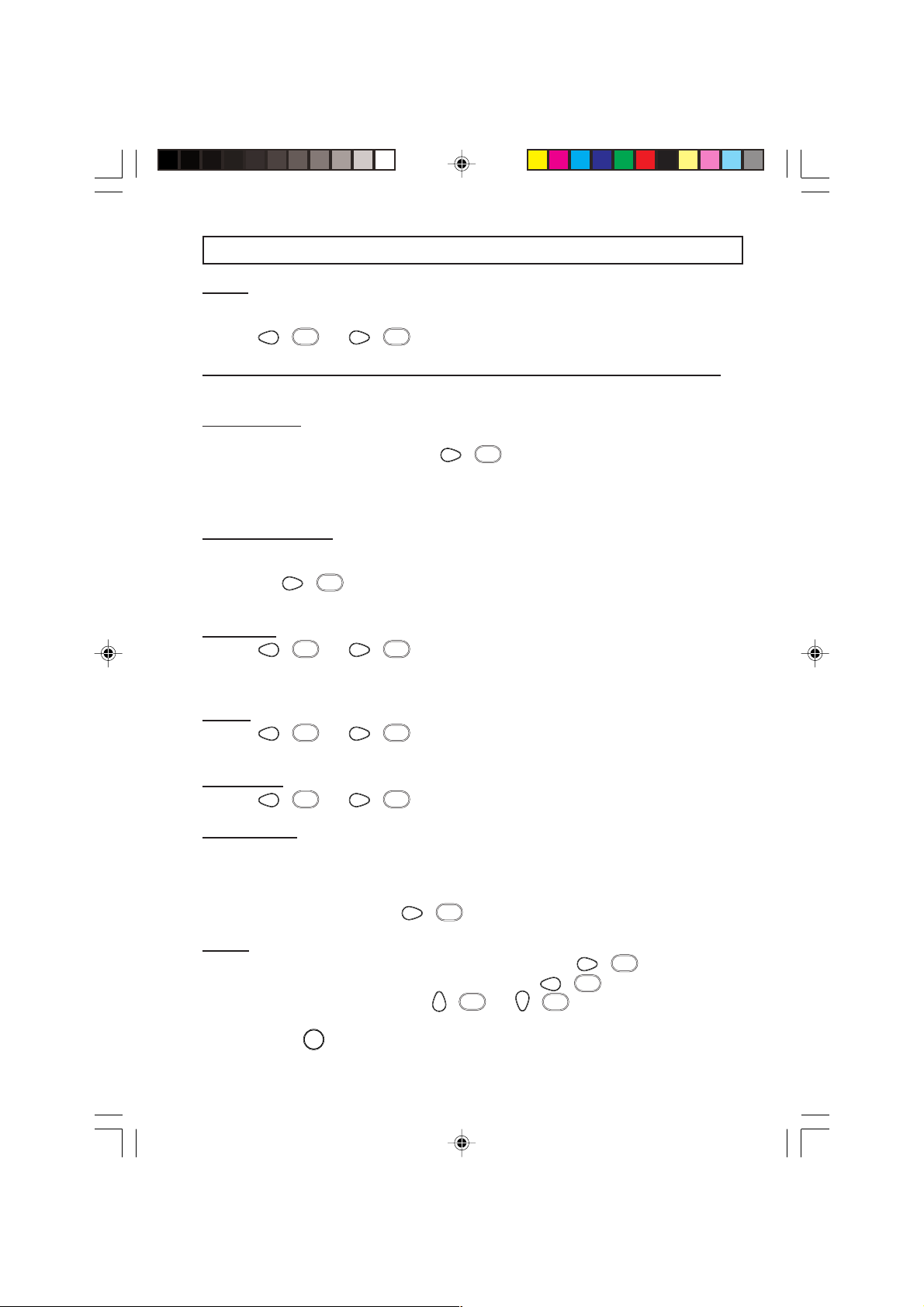
11
TV INSTALLATION MENU
INPUT
This menu item selects the input source to be assigned per channel. The selectable sources are
FRONT END, AV1, AV2, AV3, CVI, AV2YC or AV3YC (dependent on model). To select
press the
(
˝
) or (
˙
) key.
COLOUR STANDARD/SOUND STANDARD (not available for single system TV)
Selects the colour and sound system of transmission.
AUTO STORE
When this is activated, the TV will start at the lowest valid frequency to search for a signal.
Highlight AUTO STORE and press the
(
˙
) key to start. The word SEARCHING
is displayed indicating that the process is in progress. When a valid station is found, the next
available channel number is assigned to it. The word will disappear once the process is
completed.
MANUAL SEARCH
This item could be used if you wish to search for signal station by station or if you wish to key in
the frequency directly with the digit keys on the remote control. Highlight MANUAL SEARCH
and press the
(
˙
) key to start searching. Once a station is found, the TV will stop
searching for you to proceed to the next item.
CHANNEL
Press the (
˝
) or (
˙
) key to select the type of channel:- TV, PAYTV, INFO, CVI,
AV3YC or RADIO. Then key in the channel number with the digit keys. (Not applicable if AV3YC
or CVI are selected)
STORE
Press the (
˝
) or (
˙
) key to store any changes you have done.
Note: Each change in a channel needs to be stored individually.
FINE T UNE
Press the (
˝
) or (
˙
) key to fine tune the displayed frequency.
PROTECTION
Used to lock each channel individually. To lock, select YES. In normal operation, if user tries to
access this channel, the picture and sound are muted.
Teletext cannot be activated and the
“LOCKED” message will be displayed for 3 seconds.
Note: To unlock protection for all channels at one time, go to FREE PROTECTED in
TV SETUP menu and press the
(
˙
) key to execute.
LABEL
Input a maximum of 8 characters for the channel’s label. Press the (
˙
) key to start the
first character input or to go to the next character and the
(
˝
) key to go to previous
character.
To input characters, press the (
˚
) or (
¸
) key to select from the list:-
A to Z, 0 to 9,
❜
, –, •,/, :, =, ?, ;, <, >, @ or space. To edit, go into the character’s space and re-input.
To exit, press the
MENU
key.
p8-12 2/4/05, 12:18 PM11
Loading ...
Loading ...
Loading ...