Loading ...
Loading ...
Loading ...
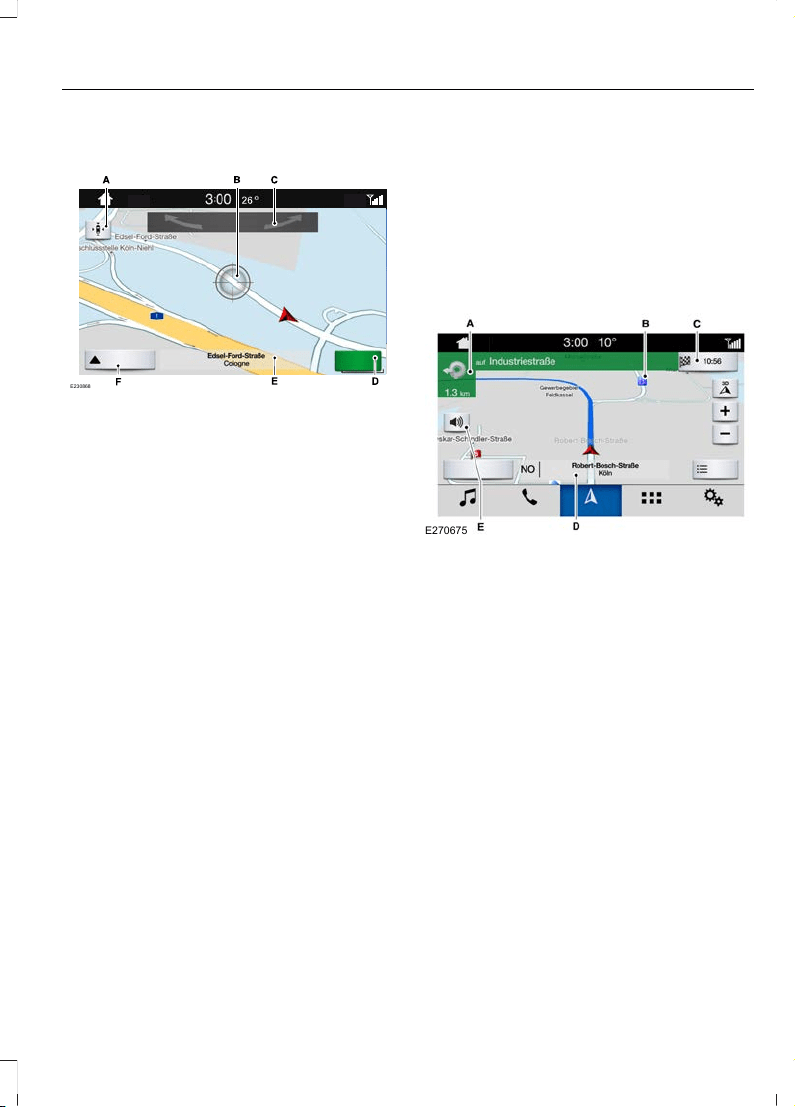
Setting a Destination Using the Map
Screen
E230868
Re-center the map.A
Selected location.B
3D map rotation. Swipe left or
right.
C
Start route guidance.D
Destination name.E
Show feature bar.F
Select the location on the map.
Select Start to begin route guidance.
Changing the Format of the Map
Display the map in one of the following
formats:
• A two-dimensional map with the
direction you are traveling toward the
top of the screen.
• A two-dimensional map with north
toward the top of the screen.
• A three-dimensional map with the
direction you are traveling toward the
front.
Zoom
Display more or less detail on the map.
Note: You can use pinch gestures to zoom
in and out. Place two fingers on the screen
and move them apart to zoom in. Place two
fingers on the screen and bring them
together to zoom out.
Route Guidance
E270675
Turn indicator. Select to hear the
last voice prompt.
A
Point of interest.B
Estimated time of arrival,
distance to destination or time
to destination.
C
Current road.D
Mute guidance prompts.E
Note: To change guidance prompt volume,
turn the volume control when a guidance
prompt plays.
395
2020 Transit Connect (CHC) Canada/United States of America, CG3739en enUSA, Edition date: 201903, First-Printing
SYNC™ 3
Loading ...
Loading ...
Loading ...
