Loading ...
Loading ...
Loading ...
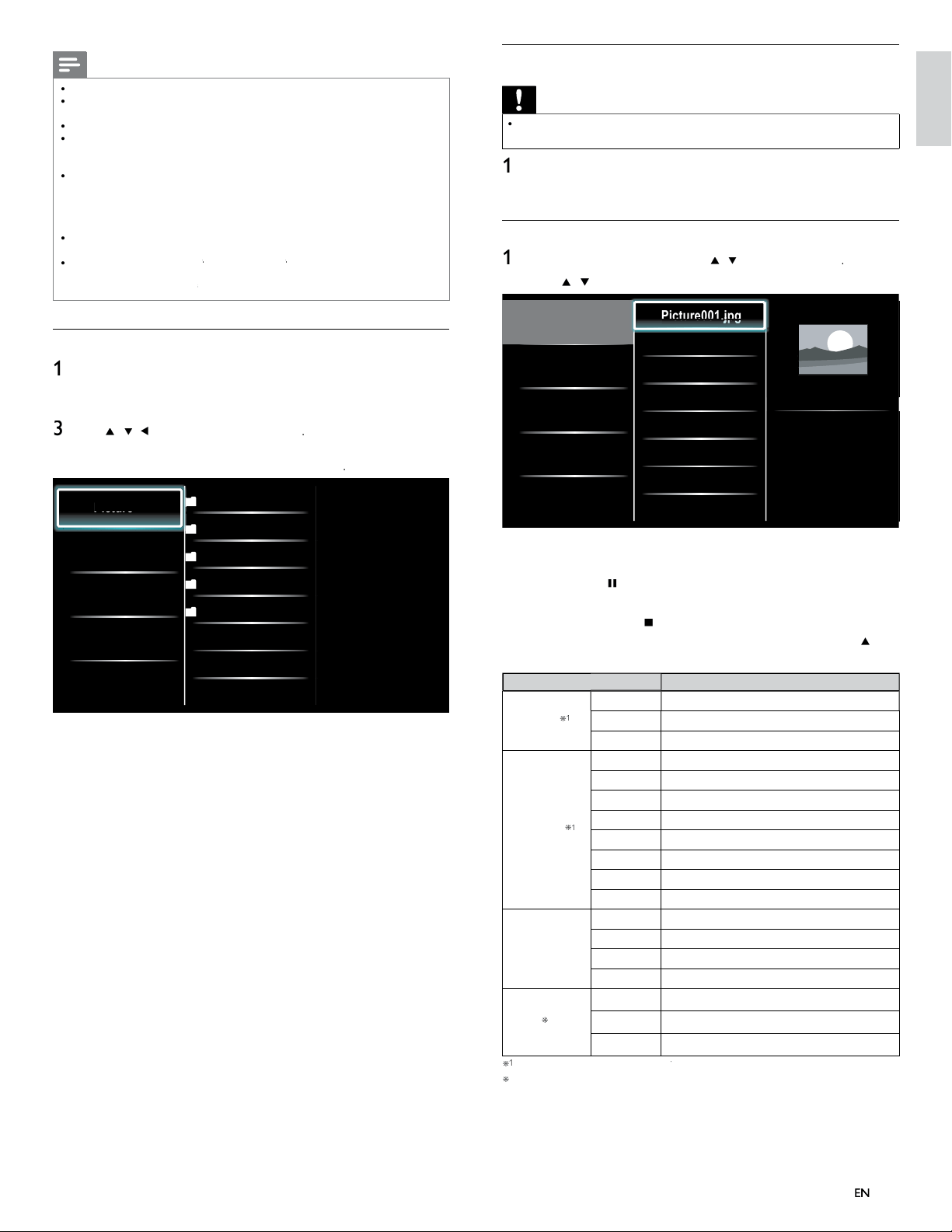
33
English
Disconnect a USB storage device
Caution
•
To avoid damaging the USB storage device always exit the on-screen menu and wait 5
seconds before
y
ou remove the USB stora
g
e device
.
1
P
ress
MENU
to ex
i
t t
h
e on-screen menu
.
2 Wait 5 seconds then remove the USB storage device
.
View your picture on a USB storage device
1
In the USB content browser
,
use
Î
/
ï
to se
l
ect
[
P
icture
]
.
2
P
ress
Î
/
ï
to select a fi le or a folder on the USB stora
g
e device
.
Picture
Music
Video
Picture001.jpg
Picture002.jpg
Picture003.jpg
Picture001.jpg
02/02/2009 11:29 AM
2031 x 1434 pixels
Pi
Pi
Pi
Pi
Pi
ct
ct
ct
ct
ct
ur
ur
ur
ur
ur
e0
e0
e0
e0
e0
01
01
01
01
01
j
j
.j
.j
.j
j
j
j
j
j
j
pg
pg
pg
pg
pg
pg
pg
pg
pg
pg
3
P
ress
OK
o
r
Æ
Δ
to start a slideshow of the fi les
.
•
P
ress
OK
o
r
ÆΔ
to pause t
h
e s
lid
e s
h
ow
.
»
Th
e
Δ
i
con a
pp
ears
.
•
P
ress
¢
o
r
∫
to move
b
etween
i
mages
.
•
P
ress BAC
K
or
Ê
to sto
p
t
h
e s
lid
e s
h
ow
.
•
P
ress
O
PTIONS to
di
sp
l
ay t
h
e opt
i
ona
l
menu, t
h
en use
Î
/
ï
t
o se
l
ect t
h
e
d
es
i
re
d
i
tem
.
S
etting item
s
D
escription
S
lide time
*
1
Short
S
witches to the next ima
g
e in 5 seconds
.
M
e
d
ium
S
witches to the next ima
g
e in 10 seconds
.
L
ong
S
witches to the next ima
g
e in 15 seconds
.
T
ransitions
*
1
N
one
N
o effect when switchin
g
ima
g
es
.
D
isso
l
ve
O
verlaps a next image on a current image
.
W
ipe rig
ht
P
ushes a current image out from left
.
W
ipe lef
t
P
ushes a current image out from right
.
W
ipe u
p
P
ushes a current image out from bottom
.
W
ipe
d
own
P
ushes a current image out from top
.
B
ox in
A
next image comes into the center from out
.
B
ox ou
t
A
next ima
g
e
g
oes to the out from cente
r
.
R
otate *
2
0
Di
s
pl
a
y
s an
i
ma
g
e at
i
ts or
igi
na
l
di
rect
i
on
.
9
0
Rotates an image clockwise by 90 degrees
.
1
8
0
Rotates an ima
g
e clockwise 180 de
g
rees
.
27
0
Rotates an ima
g
e clockwise 270 de
g
rees
.
Z
oom
*
2
1
x
Di
sp
l
ays an
i
mage at
i
ts or
i
g
i
na
l
s
i
ze
.
2x Magnifies a current image as twice
.
4x Magnifies a current image as fourfold
.
*
1
Y
ou can set
[
S
lide time
]
an
d
[
T
ransition
s
[
]
when images are in Slide show
.
*
2
Y
ou can set
[
R
otate
]
an
d
[
Z
oom
]
when Slide show is in pause mode
.
Note
•
A maximum of 1,023 folders or fi les can be reco
g
nized
.
•
P
hilips can not be held responsible if your USB storage device is not supported, no
r
w
ill Philips accept any liability for damage or loss of stored data
.
•
T
he USB stora
g
e device is not su
pp
lied with the TV
.
•
A
BOUT DIVX VIDEO: DivX
®
is a di
g
ital video format created b
y
DivX, Inc. This is
an offi cial DivX Certifi ed device that plays DivX video. Visit www
.d
ivx
.co
m for more
i
nformation and software tools to convert your fi les into DivX video
.
•
A
BOUT DIVX VIDEO-ON-DEMAND: This DivX Certifi e
d
®
d
ev
i
ce must
b
e
registered in order to play DivX Video-on-Demand (VOD) content. To generate the
registration code, locate the DivX VOD section in the device setup menu. Go to
www
.d
ivx
.co
m
/
v
od
w
ith this code to complete the registration process and learn more about DivX VOD
.
•
O
ffi cial DivX
®
Certifi ed product; Plays all versions of DivX
®
video (including DivX
®
6)
w
ith standard playback o
f
Div
X
®
media fi les
.
•
USB device containing the DivX
®
X
X
fi les with the DivX
®
X
X
GMC (Global Motion
C
ompensation)
playback feature, which is DivX
®
X
X
supplemental function, cannot be played back on this un
i
t.
Connect a USB storage device
1
T
urn on t
h
e
TV.
2 Connect the USB storage device to the USB port on the side o
f
y
our
TV.
3
U
se
Î
/
ï
/
Í
/
Æ
t
o se
l
ect
[
Browse US
B
]
.
•
P
ress
O
PTIONS to
di
sp
l
ay t
h
e opt
i
ona
l
menu, t
h
en press
OK
t
o sw
i
tc
h
b
etween
[
L
is
t
]
an
d
[
Th
um
b
nai
ls
]
.
Picture
Music
Video
2009/09/08
2009/09/09
2009/09/10
2009/09/11
Picture
Picture001.jpg
Picture002.jpg
Pi
Pi
Pi
ct
ct
ct
ur
ur
ur
e
e
e
EN
EN
Loading ...
Loading ...
Loading ...