Loading ...
Loading ...
Loading ...
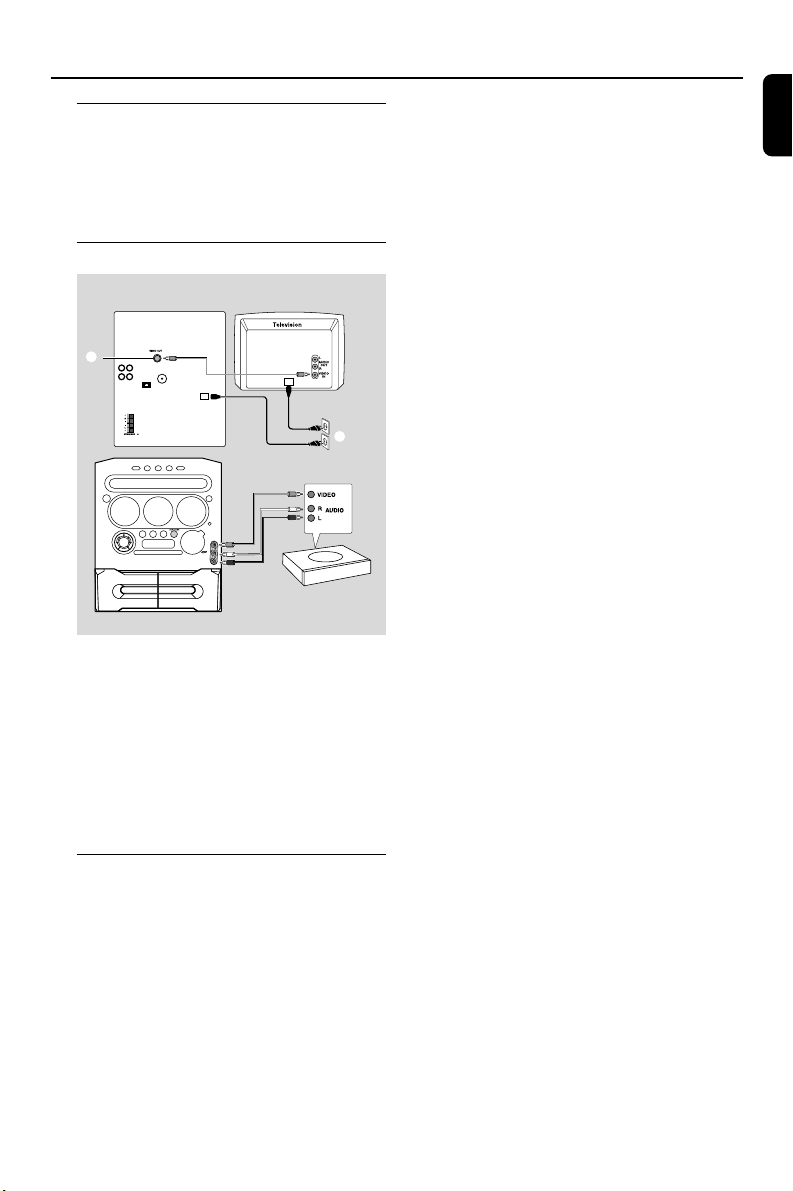
15
English
Gameport Operations
About Gameport
Gameport allows you to connect your game
console to this audio system which enables you
to enjoy a total game immersion experience
through powerful sound output.
Preparation before use
1 Connect your game console’s video and audio
output to the GAMEPORT video and audio
inputs respectively (refer to “Connections -
Connecting to game console).
2 Connect your TV’s video input to the VIDEO
OUT (CVBS) on the rear panel.
3 Connect all the AC power cord to the power
outlet.
Starting operation
4 Tu rn on the TV and set to the correct video-in
channel.
The TV’s video input channel may be called
AUX(iliary) IN, AUDIO/VIDEO (A/V) IN, EXT 1,
etc. These channels are often near channel 00
on your TV. Or, your TV remote control may
have a button or switch that chooses different
video modes. See your TV manual for details.
5 Press AUX•GAME until “GAMEPORT” is
display.
6 Press GAME to select the type of sound setting
that best suit the game : SPEED, PUNCH, BLAST
or OFF.
7 If you like to mix your game sound to your
favourite music, press MIX-IT to select the
desired music source : CD, TUNER, AUX, TAPE
or OFF.
CD ™ “MIX-CD"
TUNER ™ “MIX-TU"
AUX ™ “MIX-AUX"
TAPE ™ “ MIX-TA1" / “MIX-TA2"
OFF ™ “MIX-OFF"
Note:
–To change the disc tray, you have to press CD,
then press CD 1~3 to select the desired disc tray.
8 If necessary, start playback of your chosen mixer
source.
9 Start playing your favourite game.
To adjust the game console’s volume
level
● Adjust GAME VOLUME.
Notes:
–You can only activate GAME VOLUME and MIX-
IT while in the game source mode.
– If your game console is switched on, the video
image will always appear on the TV even though
you are not in the gameport mode.
Rear panel
Front panel
2
3
Game console
OUT
OUT
8
Loading ...
Loading ...
Loading ...