Loading ...
Loading ...
Loading ...
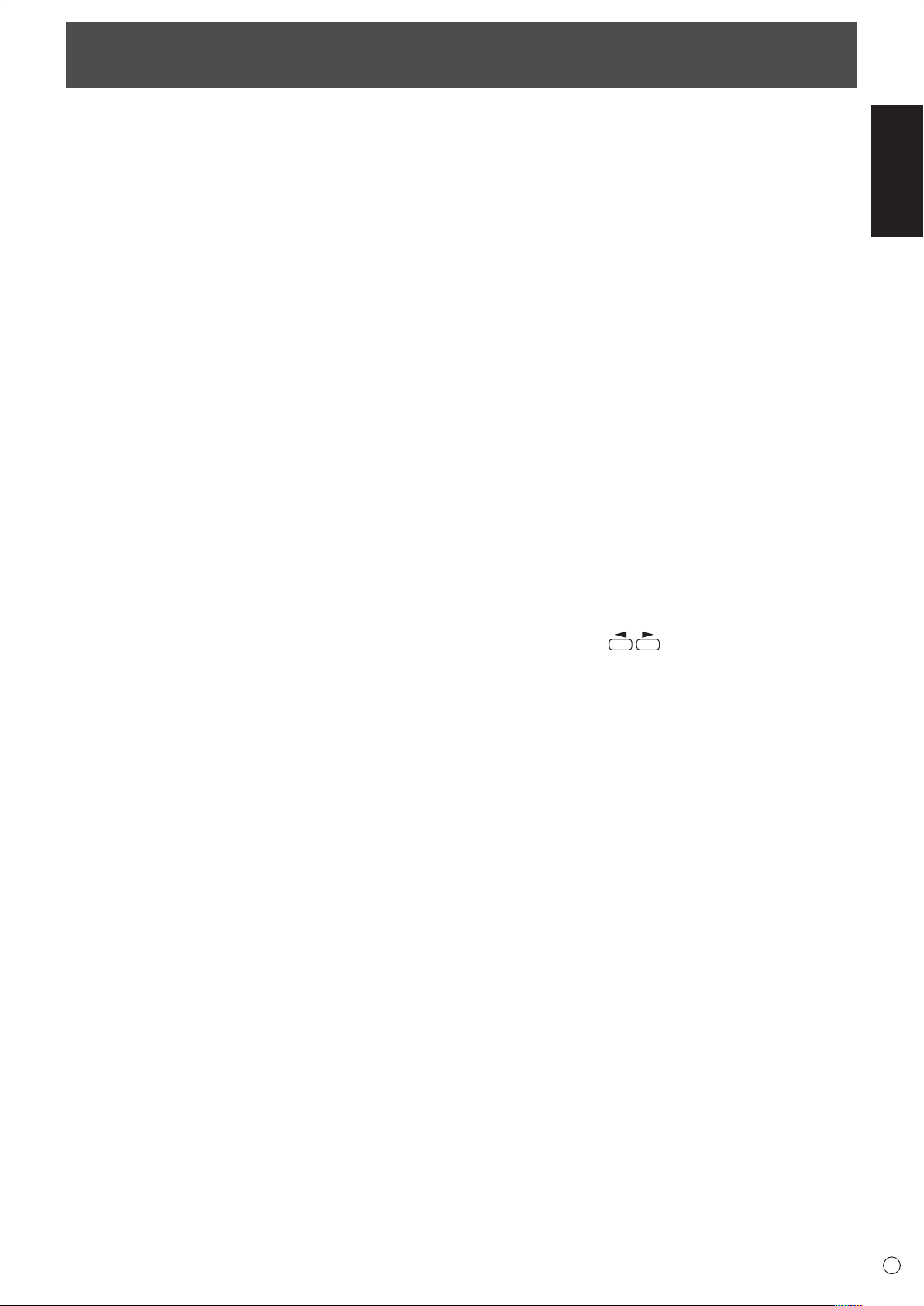
ENGLISH
15
E
Troubleshooting
Beforecallingforrepairservices,makesurefollowingchecks
for possible remedies to the encountered symptoms.
There is no picture or sound.
• Isthepowercorddisconnected?(Seepage12.)
• Isthemainpowerswitchsetto“OFF”?(Seepage14.)
• Isthemonitorinstandbymode(thepowerLEDilluminating
inorange)?(Seepage14.)
• Makesurecorrectinputmodeisselected.(SeeOperation
guide.)
• Ifanyexternalequipmentisconnected,makesurethe
equipment is operating (playing back).
Remote control does not work.
• Arethebatteriesinsertedwithpolarity(+,-)aligned?(See
page 13.)
• Arethebatteriesexhausted?(Seepage13.)
• Pointtheremotecontrolunittowardthemonitor’sremote
control sensor. (See page 13.)
• Isthemenudisplayhiddenorisoperationdisabled?(See
Operation guide.)
Sound from left and right speakers is reversed.
Sound is heard from only one side.
• Areaudiocablesconnectedproperly?(Seepages10and
11.)
• Makesureaudiocablesforexternalspeakersare
connected properly: left and right cables may be reversed
or one of the two cables may not be connected. (See page
11.)
• CheckthesettingofBALANCEforAUDIOmenu.(See
Operation guide.)
There is a picture but no sound.
• Isthesoundmuted?
• Makesurethevolumeisnotsettominimum.
• IsthePCaudiocable(commerciallyavailable)connected?
• Areaudiocablesconnectedproperly?
• Istheaudiosignalinputproperlytotheaudioinputterminal
correspondingtotheselectedvideoinputterminal?
• WhenPC2orAV2isused,isthesettingofHDMIAUDIO
SELECTcorrect?(SeeOperationguide.)
Unstable video.
• Thesignalmaybeincompatible.
• TrytheautomaticscreenadjustmentwhenthePC3input
terminal or PC4 input terminals is used.
PC1 or AV1 does not appear properly.
• IsthesettingofDVISELECTcorrect?(SeeOperation
guide.)
• Istheinputsignalcompatiblewiththismonitor?(Seepages
10 and 17.)
• Turnoffthepowertotheconnectedequipmentandthen
turn the power on again.
• Ifthemonitorsareconnectedinadaisychain,turnoffthe
power to all the monitors connected in a daisy chain and
then turn the power on again.
PC2 or AV2 does not appear properly.
• IsthesettingofHDMISELECTcorrect?(SeeOperation
guide.)
• IstheHDMIcableHDMIstandardcompliant?Themonitor
will not work with cables that are not standard compliant.
• Istheinputsignalcompatiblewiththismonitor?(Seepages
10 and 17.)
PC4 or AV3 does not appear properly.
•
IsthesettingofBNCSELECTcorrect?(SeeOperationguide.)
• Istheinputsignalcompatiblewiththismonitor?(Seepages
10 and 17.)
Control buttons do not work.
There is no picture.
• Somekindofloadnoisesfromoutsidemightinterferewith
normal operation. Turn off the power and turn it on after
waiting at least 5 seconds, and then check the operation.
The input mode changes automatically.
• WhentheAUTOINPUTCHANGEisONandnosignal
is present in a selected input mode, the AUTO INPUT
CHANGE automatically changes the selected mode to a
mode where a video signal is present.
The input mode may change in the following cases:
-Whenacomputerisinstandbymode.
-Whenvideoplayisstoppedwithaplaybackdevice.
Power LED ashes red.
“STATUS [xxxx]” appears in the corner of the screen.
• Hardwarehasaproblem.Turnoffthemonitorandrequest
repair from your SHARP dealer.
(WhenSTATUSALERTissettoOSD&LED.Thisvaries
depending on the setting.)
When “AUTO DIMMING” is displayed.
• Whentheinternaltemperatureofthemonitorrises
excessively, the brightness of the backlight automatically
decreases in order to prevent a further temperature rise. If
you attempt to use
to adjust the brightness while
the monitor is in this state, “AUTO DIMMING” is displayed
and you cannot change the brightness.
• Removethecauseoftheexcessivetemperaturerise.
The monitor sometimes makes a cracking sound.
• Youmayhearcrackingsoundfromthemonitor.This
happens when the cabinet slightly expands and contracts
according to change in temperature. This does not affect
the monitor’s performance.
The Power LED is ashing in red and green alternately.
When “TEMPERATURE” is displayed in the corner of the
screen.
• Whentheinternaltemperatureofthemonitorrises
excessively, the brightness of the backlight decreases
automatically in order to prevent high-temperature-
relatedproblems.Whenthisoccurs,“TEMPERATURE”is
displayedonthescreenandthePowerLEDashesred
andgreenalternately.(WhenTEMPERATUREALERTis
settoOSD&LED.Thisvariesdependingonthesetting.)
• Iftheinternaltemperaturerisesfurther,themonitor
automatically enters standby mode. (The Power LED
continuesashingredandgreenalternately.)
• Removethecauseoftheexcessivetemperaturerise.
- If the monitor enters standby mode due to a rise in
temperature, to return to normal display, turn the power
switch off and then back on again. The monitor, however,
will enter standby mode again if the cause of the
temperature rise is not eliminated. (See page 9.)
- Check whether the monitor is placed at a location where
a quick rise in temperature is likely. Internal temperature
rises quickly if the vents on the monitor are blocked.
- Internal temperature rises quickly if dust accumulates
inside the monitor or around the vents. Remove dust if
possible. Ask Sharp dealer about removing internal dust.
Loading ...
Loading ...
Loading ...