Loading ...
Loading ...
Loading ...
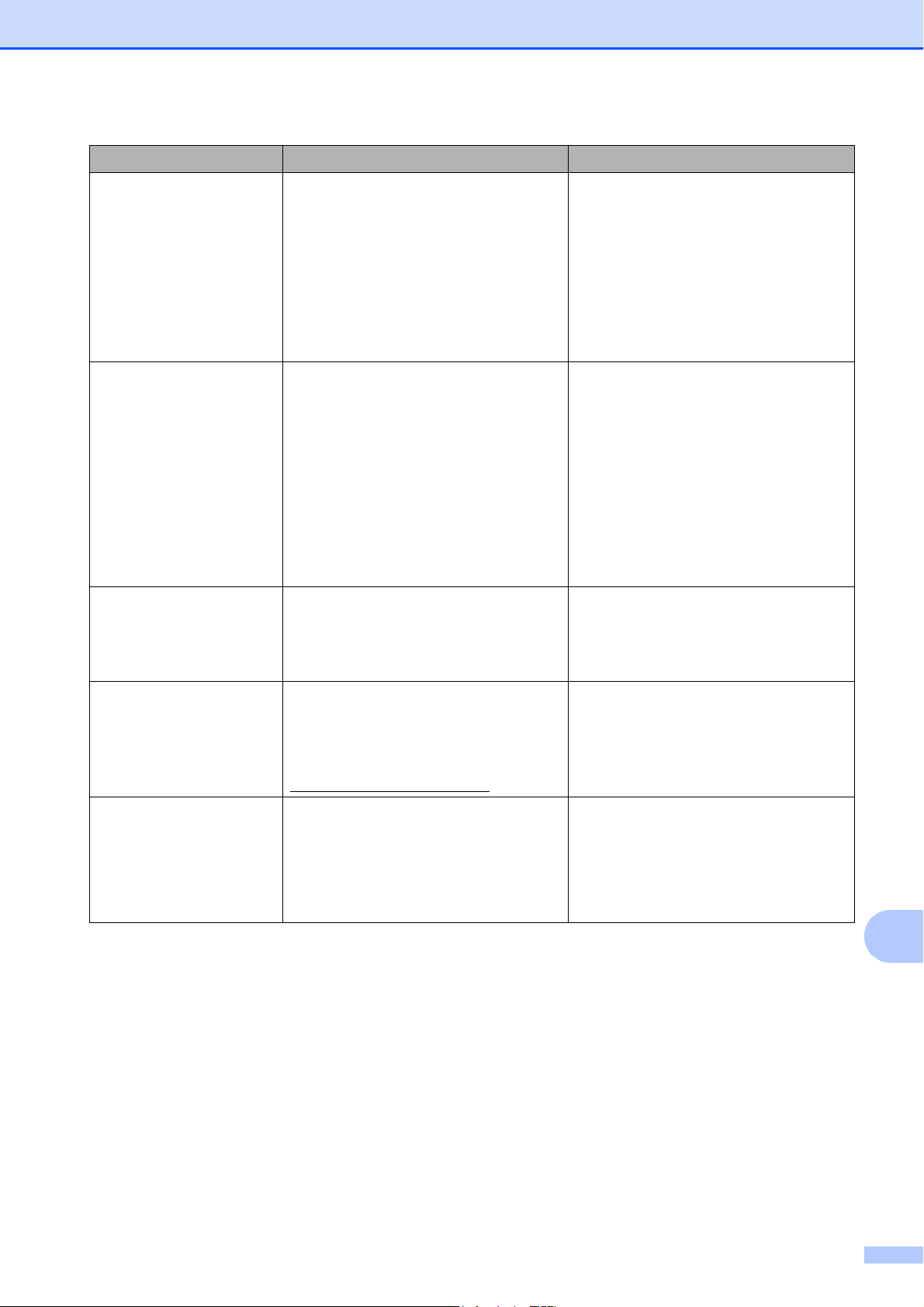
Troubleshooting
61
B
Paper Jam Paper is jammed in the machine. Open the Jam Clear Cover (at the
back of the machine) and pull out the
jammed paper by following the steps
in Printer jam or paper jam
on page 65.
Make sure the paper length guide is
set to the correct paper size.
DO NOT extend the paper tray when
you load A5 or smaller size paper.
Unable to Clean XX
Unable to Init. XX
Unable to Print XX
Unable to Scan XX
The machine has a mechanical
problem.
—OR—
A foreign object such as a paper clip or
ripped paper is in the machine.
Open the scanner cover and remove
any foreign objects and paper scraps
from inside the machine. If the error
message continues, see Transferring
your faxes or Fax Journal report
on page 62 before disconnecting the
machine so you will not lose any
important messages. Then,
disconnect the machine from the
power for several minutes and
reconnect it.
Unusable Device
Disconnect device from
front connector & turn
machine off & then on
A broken device has been connected
to the USB direct interface.
Unplug the device from the USB direct
interface, then press On/Off to turn
the machine off and then on again.
Unusable Device
Please Disconnect
USB Device.
A USB device or USB Flash memory
drive that is not supported has been
connected to the USB direct interface.
For more information, visit us at
http://solutions.brother.com/
Unplug the device from the USB direct
interface.
Wrong Paper Size Paper is not the correct size. Check that the Paper Size setting
matches the size of paper in the tray.
Load the correct size of paper, and
then press Black Start or
Color Start. (See Paper Size
on page 17.)
Error Message Cause Action
Loading ...
Loading ...
Loading ...
