Loading ...
Loading ...
Loading ...
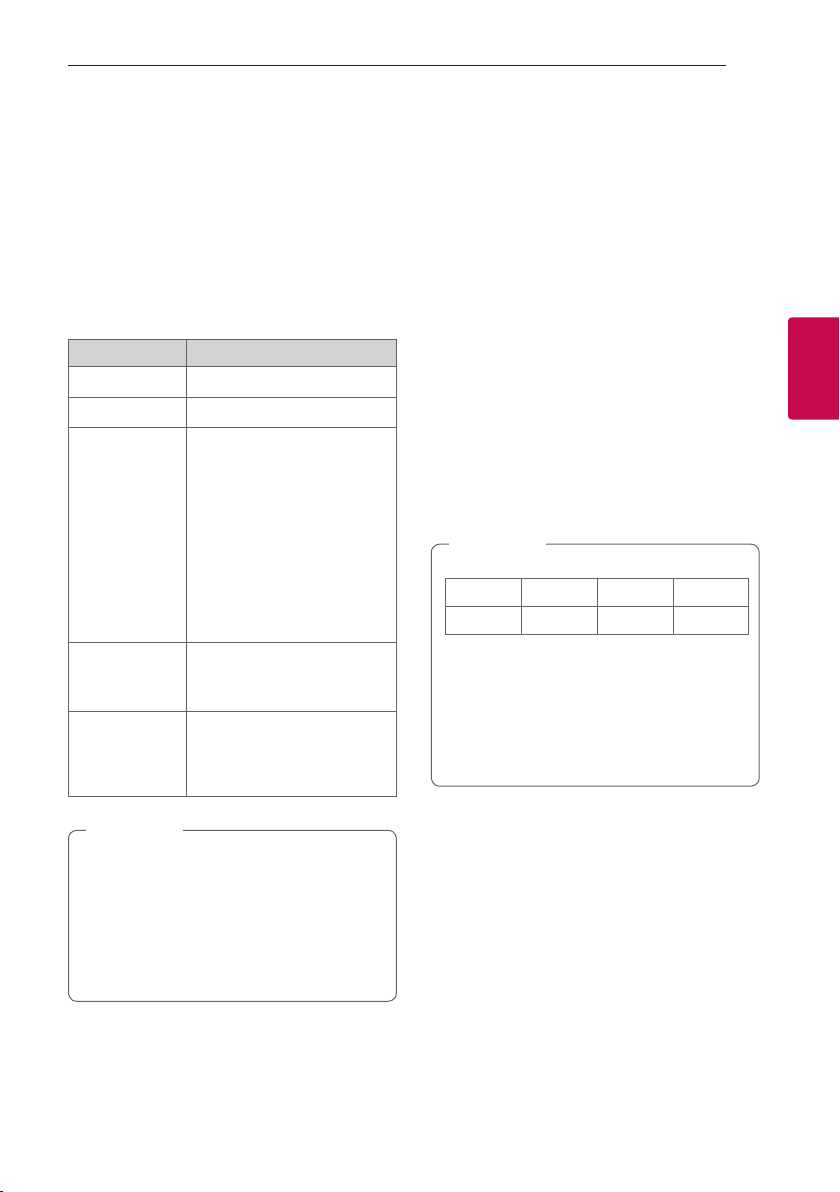
3 Operating
Operating 17
Operating
3
Basic operations
USB operation
1. Connect the USB device to the USB port.
2. Select the input source to USB by
pressing F button on the remote control or unit
repeatedly.
You can see USB LED turns on. Then USB
function is selected.
To Do this
Playback
Press N.
Pause
During playback, press N.
Skip to the next/
previous le
During playback, press V on
the remote control to go to the
next le.
Playing less than 2 seconds,
press C on the remote
control to go to the previous
le.
Playing after 3 seconds, press
C on the remote control to
go to the beginning of the le.
Search for a
section within
a le
Press and hold C/V during
playback and release it at the
point you want to listen to.
Resume
playback
This unit memorizes a current
song which is played before
changing the function or
turning off the unit.
y The resume point may be cleared when you
pull out the power cord or removing the USB
device from the unit.
y If the USB function is not working, check the
USB function is selected.
y When you pause the USB playback, USB LED
on the main unit blinks.
,
Note
Other operations
Turn off the sound temporarily
Press [(Mute) to mute your unit.
To cancel it, press [(Mute) again on the remote
control or change the volume level.
Using your TV remote control
You can control some functions of this unit by your
TV remote control even by other company’s product.
Controllable functions are volume up/down and
mute.
Press and hold NIGHT ON on the remote control for
about 2 seconds. The standby LED blinks once. And
then this functions is enabled.
To turn off this function, press and hold NIGHT OFF
about 2 seconds. The standby LED blinks once. And
then this functions is disabled.
y Supported TV brands
LG Panasonic Philips Samsung
Sharp Sony Toshiba Vizio
y Make sure that the sound output of your TV
is set to [External speaker].
y Depending on the remote control, this
function may not work well.
y This function does not operate on LG TV's
magic remote control.
,
Note
Loading ...
Loading ...
Loading ...