Loading ...
Loading ...
Loading ...
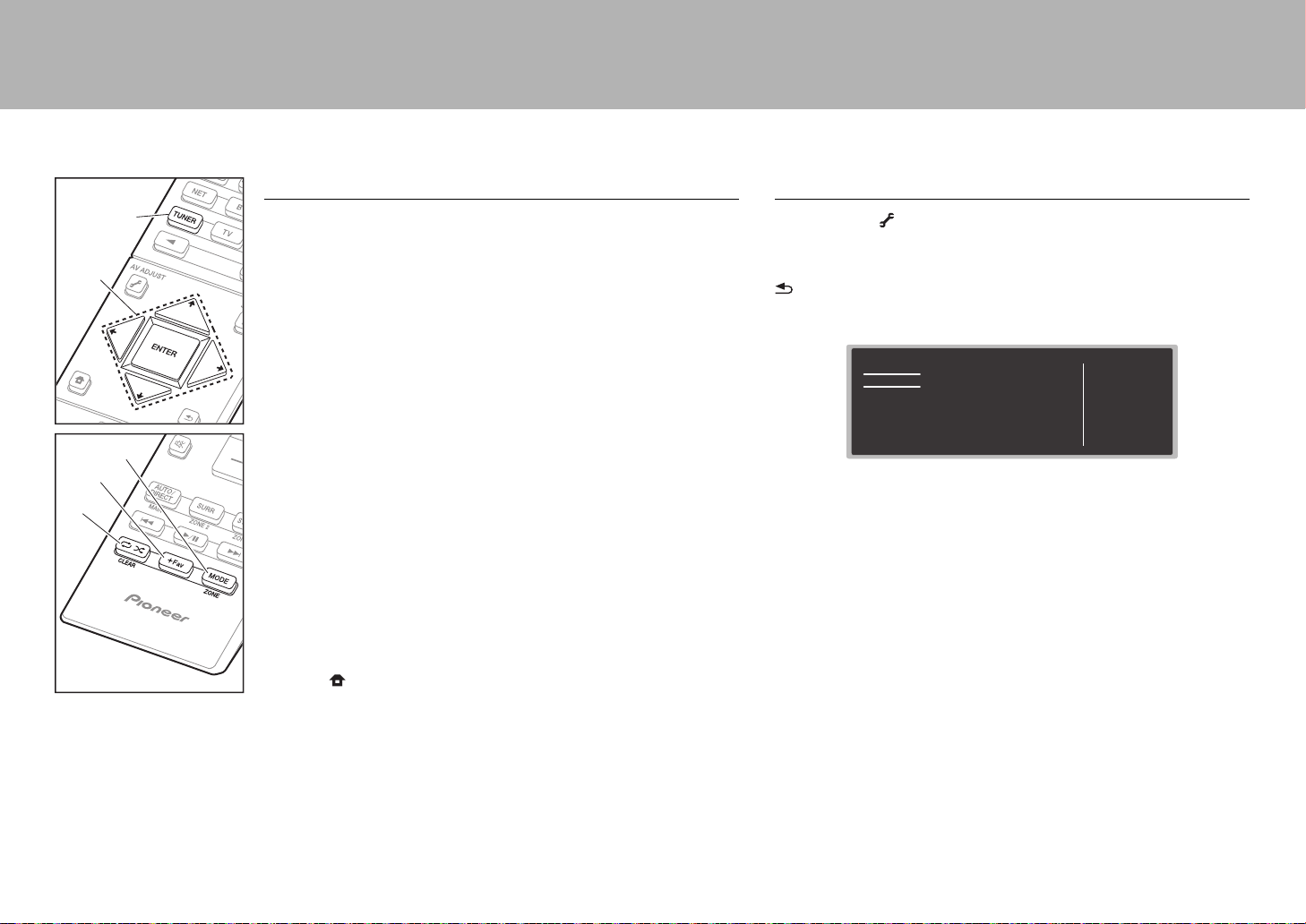
16
> Before start > Hookup > Setup > Playback >Part Names
Others
Listening To the Radio
1. Press TUNER (a) on the remote controller repeatedly to select either
"AM" or "FM" on the display.
2. Press MODE (c) on the remote controller, so that the "TunMode: Auto" is
displayed on the display.
3. When you press the / cursor (b) buttons on the remote controller,
automatic tuning starts, and searching stops when a station is found.
When tuned into a radio station, the "TUNED" indicator on the display
lights.
You can preset up to 40 stations.
1. Tune into the AM/FM radio station you want to register.
2. Press +Fav (d) on the remote controller or +FAVORITE on the main unit
so that the preset number on the display flashes.
3. While the preset number is flashing (about 8 seconds), repeatedly press
the / cursor (b) buttons on the remote controller to select a number
between 1 and 40.
4. Press +Fav (d) again on the remote controller or +FAVORITE on the
main unit to register the station. When registered, the preset number
stops flashing. To select a preset radio station, press the / cursor (b)
buttons on the remote controller.
0 To delete a preset station, press the / cursor (b) buttons on the
remote controller to select the preset number you want to delete, press
+Fav (d) on the remote controller or +FAVORITE on the main unit and
then press CLEAR (e) while the preset number is flashing. When
deleted, the number on the display goes off.
Frequency step setting
Press the button on the remote controller to select "System Setup" –
"Miscellaneous" – "Tuner" – "AM/FM Frequency Step" or "AM Frequency
Step" and select the frequency step for your area. Note that when this
setting is changed, all radio presets are deleted.
AV Adjust
By pressing the button on the remote controller during play, you can
adjust frequently used settings, such as the sound quality, using on-screen
menus. Select the item with the cursors of the remote controller and press
ENTER to confirm your selection. To return to the previous screen, press
. Note that there is no display on the TV screen when the input selector
is "CD", "TV", "PHONO", "FM", or "AM", so follow the main unit's display
while doing the operations.
0 You can adjust the sound quality with "Tone". "Other" includes settings
such as "Sound Delay" that allows you to adjust the audio delay when
the video is behind the audio, "Sound Retriever" that provides better
sound quality for compressed audio.
c
d
e
a
b
AV Adjust
Tone
Level
MCACC
Other
Bass
Treble
BD/DVD
SN29402183_VSX-831_BAS_En.book 16 ページ 2016年1月18日 月曜日 午後7時8分
Loading ...
Loading ...
Loading ...