Loading ...
Loading ...
Loading ...
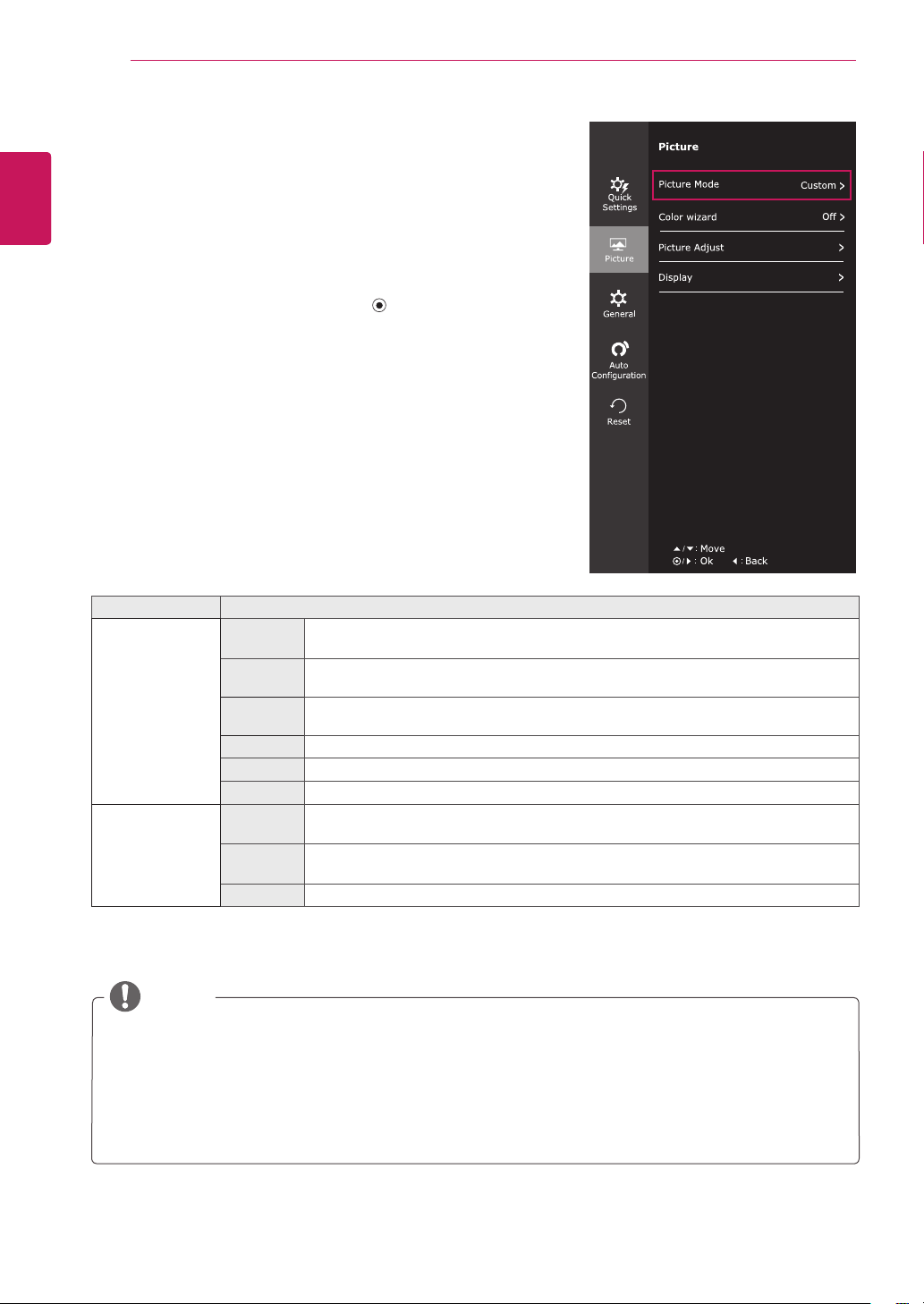
24
ENG
ENGLISH
CUSTOMIZING SETTINGS
Each option is described below.
-Picture
1
To view the
OSDmenu
, press the
joystickbutton
at
the bottom of the monitor and then enter the
Menu
.
2
Go to
Picture
by moving the joystick.
3
Configure the options following the instructions that
appear in the bottom right corner.
4
To return to the upper menu or set other menu items,
move the joystick to ◄ or pressing ( / OK) it.
5
If you want to exit the OSD menu, move the joystick
to ◄ until you exit.
Menu>Picture Description
PictureMode Custom Allows the user to adjust each element. The color mode of the main menu can be ad-
justed.
Reader1 It is a mode that the screen is adjusted to the best for the newspaper. If you want
screen more bright, you can control brightness in Menu OSD.
Reader2 It is a mode that the screen is adjusted to the best for the cartoon. If you want screen
more bright, you can control brightness in Menu OSD.
Photo Optimizes the screen to view photos.
Cinema Optimizes the screen to improve the visual effects of a video.
Game Optimizes the screen for gameplay.
Colorwizard Red
weakness
It is a mode for user who has inability to see red color. It make color weakness user
can easily distinguish red colors.
Green
weakness
It is a mode for user who has inability to see green color. It make color weakness user
can easily distinguish green colors.
Off It is a mode that Color Wizard mode is off.
NOTE
“Color wizard” feature is not within the scope of CUD certification.
This is subsidiary for color weakness user. Therefore if you feel uncomfortable with the screen,
please turn off this function.
This function can’t distinguish some colors in some images.
If option of Color Wizard is not Off , SMART ENERGY SAVING will be Off and Picture Mode will
automatically be Custom.
Loading ...
Loading ...
Loading ...