Documents: Go to download!
- User Manual - (English)
- Quick Set up Guide - (English)
- Quick Start Guide - (French)
- Quick Start Guide - (Spanish)
- User Manual - (French)
- User Manual - (Spanish)
- Features
- Setting up your shelf system
- Using your shelf system
- Troubleshooting
- Specifications
Table of contents
User Manual
Features
- 80W RMS total power for a superior listening experience
20W RMS left and right channels play audio in surround sound
40W RMS built-in subwoofer for rich bass
Bluetooth connects to devices wirelessly
FM tuner lets you listen to the radio
CD player provides a variety of audio options
USB port supports MP3 playback
3.5 mm audio input connects to analog devices
Headphone jack enables private listening

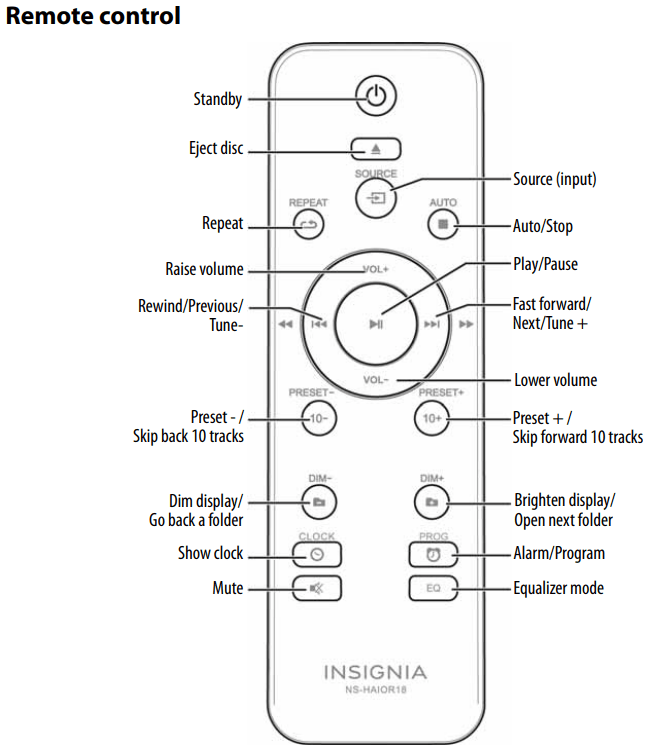
Setting up your shelf system
Turning on your shelf system
1. Connect the power cord to the AC jack on the back of your shelf system, then plug the other end into a power outlet.

2. Flip the power switch on the back to turn your shelf system ON.
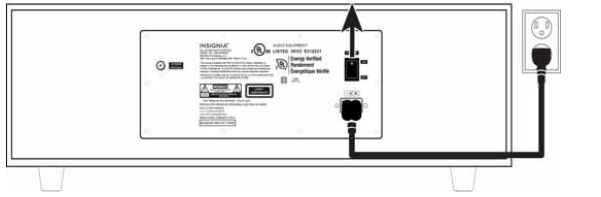
3. Press  (standby) on your shelf system or remote. The shelf system greets you with “HELLO.”
(standby) on your shelf system or remote. The shelf system greets you with “HELLO.”
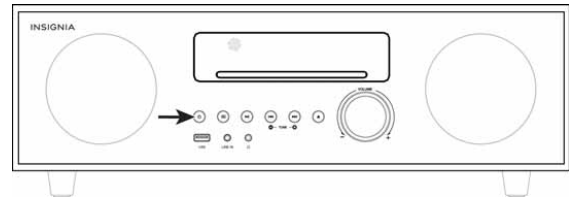
Connecting the FM antenna
- Connect the FM antenna (included) to the ANTENNA jack on the back of your shelf system.
- Adjust the antenna until you find the best reception.
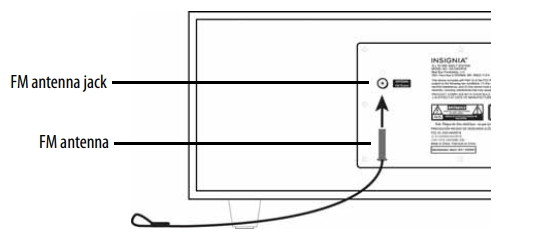
Setting the clock
- In standby mode, press and hold
 CLOCK on your remote.
CLOCK on your remote. - Press
 (next) or
(next) or  (previous) to select a 12-hour (“12H”) or 24-hour (“24H”) clock display, then press
(previous) to select a 12-hour (“12H”) or 24-hour (“24H”) clock display, then press  CLOCK to save.
CLOCK to save. - Press
 (next) or
(next) or  (previous) to set the hour, then press
(previous) to set the hour, then press  CLOCK to save.
CLOCK to save. - Press
 (next) or
(next) or  (previous) to set the minutes, then press
(previous) to set the minutes, then press  CLOCK to save.
CLOCK to save.
Adjusting the display brightness
- On your remote, press and hold DIM- or DIM+ to dim or brighten your shelf system’s display.
Inserting remote control batteries
- Remove the remote’s battery cover.
- Insert two AAA batteries into the compartment. Make sure that the + and – symbols on the battery match the symbols in the compartment.
- Replace the cover.
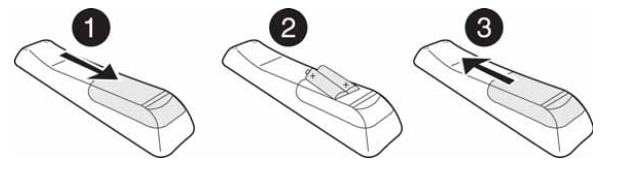
Using your shelf system
Turning on your shelf system
Make sure that the power switch on the back of the unit is turned on, then press  STANDBY on the front of your shelf system or on the remote control.
STANDBY on the front of your shelf system or on the remote control.
Selecting the sound source
Press  SOURCE repeatedly on the front of your shelf system or on the remote control to select FM, LINE IN, BT (Bluetooth), CD, or USB. The source you select appears on the display.
SOURCE repeatedly on the front of your shelf system or on the remote control to select FM, LINE IN, BT (Bluetooth), CD, or USB. The source you select appears on the display.
Adjusting the volume
- After you select the sound source you want, turn the VOLUME knob to set the volume to a comfortable level.
- Press
 (mute) to mute the sound. Press
(mute) to mute the sound. Press (mute) again, or VOL+ or – to turn the sound back on.
(mute) again, or VOL+ or – to turn the sound back on.
Selecting the sound equalization
Press EQ repeatedly to select the sound equalization you want. Choose one of the following preset options: CLASSIC, POP, JAZZ, ROCK, or FLAT.
Setting an alarm
- In standby mode, press and hold
 PROG on your remote.
PROG on your remote. - Press
 (next) or
(next) or (previous) to set the alarm hour and minutes, pressing
(previous) to set the alarm hour and minutes, pressing  PROG to save.
PROG to save. - Press
 (next) or
(next) or  (previous) to select the the alarm mode (CD, FM, or USB), then press
(previous) to select the the alarm mode (CD, FM, or USB), then press PROG to save.
PROG to save. - Press
 (next) or
(next) or (previous) to select the alarm volume level (1-32), then press
(previous) to select the alarm volume level (1-32), then press  PROG to save.
PROG to save.
Using the FM radio
Tuning to a station
- Press
 SOURCE until the display says “FM.”
SOURCE until the display says “FM.” - Select a radio station:
- To incrementally tune the radio frequency, press
 (previous) or
(previous) or  (next).
(next). - To search for the next available station, press and hold
 (previous) or
(previous) or  (next).
(next). - To skip to a preset station, press PRESET - or PRESET + repeatedly.
Adding a preset station
You can manually program a preset station or automatically program all stations in range. Your shelf system stores up to 20 stations.
To manually program a preset station:
- Select the station, then press PROG on your remote.
- Press PRESET - or PRESET + to select a program number.
- Press PROG again to save the preset station.
To automatically program stations:
- Press and hold AUTO. Your shelf system automatically assigns a program number to each available station.
Improving FM reception
- For improved FM reception, raise and extend the FM antenna on the back of your shelf system. You may have to reposition the antenna for best reception.
Using the CD player
You can play audio CDs, CD-Rs, and CD-RWs in standard or 3” size
- Press
 SOURCE until the display says “CD.”
SOURCE until the display says “CD.” - Insert your CD label-side up into the disc slot. Playback begins automatically.
- Use the controls on the remote or shelf system to control playback. See “Controlling CD playback on page 11.
- When finished, press
 (eject) to eject your disc.
(eject) to eject your disc.
Controlling CD playback
- Press
 (play/pause) to pause playback. Press (play/pause) again to resume playback.
(play/pause) to pause playback. Press (play/pause) again to resume playback. - Press
 (stop) to stop playback. Press (play) to begin playback from the beginning.
(stop) to stop playback. Press (play) to begin playback from the beginning. - Press
 to skip to the next or previous track.
to skip to the next or previous track. - Press and hold
 to fast forward.
to fast forward. - Press and hold
 to fast reverse.
to fast reverse. - Press
 REPEAT to repeat the current track (“REP ONE”), repeat the entire CD (“REP ALL”), or turn off repeat (“REP OFF”).
REPEAT to repeat the current track (“REP ONE”), repeat the entire CD (“REP ALL”), or turn off repeat (“REP OFF”).
Using Bluetooth
Pairing your Bluetooth device
1. Make sure that your Bluetooth device (like a music player or phone) is turned on and within 33 ft. (10 m) of your shelf system.
2. On your Bluetooth device, navigate to your Bluetooth settings:
- For iOS devices: Tap Settings > General > Bluetooth.
- For Android devices: Tap Settings > Wireless and networks. Tap to activate Bluetooth, then tap Bluetooth settings.
- For PC or Mac computers: See the instructions that came with your computer for more information.
3. Press SOURCE repeatedly until the shelf system displays “BT.” Your shelf system enters Bluetooth pairing mode.
SOURCE repeatedly until the shelf system displays “BT.” Your shelf system enters Bluetooth pairing mode.
4. On your Bluetooth device, select NS-HAIOR18 in the list of devices. The shelf system beeps twice when paired.

Playing Bluetooth audio
Playback is controlled by the Bluetooth device, by the buttons on the front of your shelf system, and by the remote control (such as VOL+/–, ,
, , and
, and ).
).
Disconnecting your Bluetooth device
- Turn off the Bluetooth function on your device.
- Press
 SOURCE to change your shelf system’s input source
SOURCE to change your shelf system’s input source
Reconnecting your device
If you move out of range or turn off Bluetooth on your Bluetooth device, the shelf system disconnects from your device and beeps twice. To restore the connection:
- Move the audio device back into range (within 33 feet), and make sure there is a clear line of sight and there are no obstructions between the shelf system and the device.
The connection is automatically reestablished and the LED lights solid blue
Connecting to a different device
- On your Bluetooth device you are currently connected to, turn off the Bluetooth function or unpair the shelf system in your Bluetooth device list. The shelf system can now be connected to another Bluetooth Device.
- Follow the section “Pairing your Bluetooth device” on page 12 to connect a new device.
Receiving a phone call
- If a call is received while playing music through a phone, the music stops automatically.
- When the call ends, depending on the setting of your phone, the current track may resume playback.
Using a USB device
- Connect a USB flash drive to your shelf system’s USB port.
- Press
 SOURCE repeatedly until the display says “USB.”
SOURCE repeatedly until the display says “USB.” - Use your speaker system or remote to control playback and adjust the volume:
- Press
 (previous) or
(previous) or  (next) to skip to the previous or next track.
(next) to skip to the previous or next track. - Press
 (previous folder) or
(previous folder) or  (next folder) to navigate through your USB flash drive’s folders.
(next folder) to navigate through your USB flash drive’s folders. - Turn the volume knob or press Vol+ or Vol- on your remote to adjust the volume
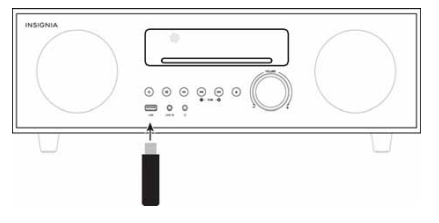
Using an AUX device
- Connect a 3.5 mm audio cable (not included) from your audio device to the shelf system’s LINE IN jack.
- Press
 SOURCE repeatedly until the display says “LINE IN.”
SOURCE repeatedly until the display says “LINE IN.” - Use the controls on your audio device to control playback and the controls on your shelf system to adjust the volume.
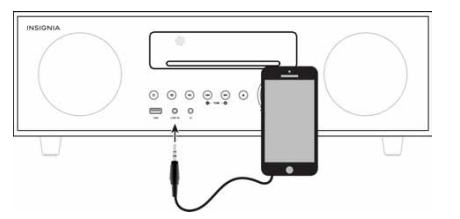
Connecting headphones
- Connect your headphones to the headphone jack.

Troubleshooting
| Problem | Solution |
|---|---|
| No power. |
|
| The remote control does not work. |
|
| “No Disc” error |
|
| No sound. |
|
| The CD skips while playing. |
|
| What should I do if my CD will not play? |
|
| Severe hum or noise or can’t receive FM stations. |
|
| No sound in Bluetooth mode |
|
| Will not pair to a device. |
|
| Bluetooth signal fades or drops out | Shorten the distance between your shelf system and the Bluetooth device. The maximum connection distance is 33 ft. (10 m). However, this distance may be reduced if the wireless signal has to pass through walls or other obstructions. |
Cleaning your shelf system
To prevent fire or shock hazard, disconnect your shelf system from the AC power source when cleaning. The finish on your shelf system may be cleaned with a dust cloth and cared for as other furniture. Use caution when cleaning and wiping the plastic parts
Specifications
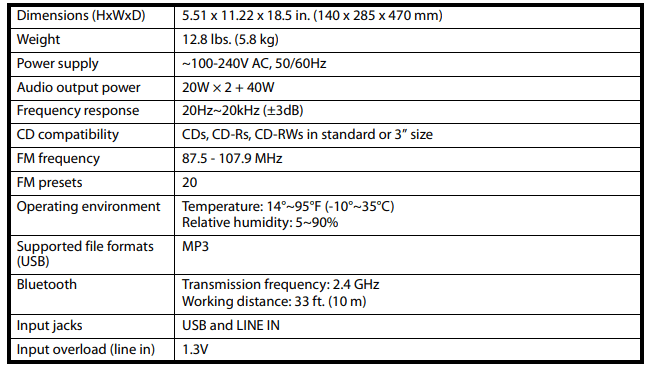
See other models: NS-19D310NA21 NS-24D310NA17 NS-CF26BL7 NS-CM10BL6 NS-42E470A13A
